# Unlocking the Power of ClawCloud: A Step-by-Step Guide to Setting Up Your Cloud Server
In this article, we will delve into the details of using ClawCloud, a free cloud server solution. By leveraging two non-interactive scripts, we can set up a proxy protocol and ultimately achieve CDN optimized IPs. Whether you're a beginner or an experienced user, this guide will help you navigate the setup process with ease and explain how to maximize your cloud server's capabilities.
## What is ClawCloud and Why Use It?
ClawCloud offers cloud server solutions that are particularly appealing for users seeking affordable options for proxy services. With a registration period of 180 days for GitHub users, and a monthly allowance of $5, ClawCloud presents a significant opportunity for those needing lightweight proxy setups.
## Getting Started with ClawCloud
### Registration and Initial Setup
Begin by visiting the official ClawCloud website. As a first step, sign up using your GitHub account. During the registration process, you may need to authorize your account—just accept the permissions requested. Once logged in, you will access the control panel where you can create your server.
### Choosing Your Server Location
ClawCloud provides options for different server locations, including Singapore, the East and West US, Germany, and Japan. For this guide, we recommend Germany as it has slightly lower user congestion. Click on "DevBox" in the upper left corner and select "Create Service."
### Configuring Your Server
When creating your server, you can set a name of your choice. The pricing options appear to be high by default, but since we only need a proxy, you should adjust it by selecting 1 CPU and 2 GB of RAM, which brings your daily cost to just $0.27—effectively stretching your $5 monthly credit over several days.
## Deploying Your First Non-Interactive Script
### Server Configuration
Next, select Node.js as your operating system. You may choose to change the default port (8080) or leave it as is. After that, create the service and enter it once it is established. The public IP address will come in handy for further steps.
### Using the Non-Interactive Script
Access the SSH section and enter your server's terminal. You will then utilize a GithHub project containing a non-interactive VLESS script. Copy the script and open a text editor to input your specific values, including UUID (generated by V2RayN), port (default is 8080), and your server's domain.
### Installation Process
Paste the modified script into the SSH terminal and hit enter. The installation will proceed automatically, freeing you from further input. Once it’s complete, you can exit the SSH session, and if all is successful, visiting your domain should display "Hello World."
### Finding Your Node Information
To find your node's information, you can access the VLESS single-node share link by entering your UUID in the appropriate format. This link can be exported to your V2Ray configuration file for easy access and use.
## Implementing CDN with Cloudflare Workers
### Setting Up Cloudflare Workers
If you're concerned about your IP potentially being blocked, you can use Cloudflare Workers for better stability. Visit the Cloudflare website and create a new Worker project. After deployment, replace any default domains with your server's domain.
### Deploying and Configuring the Worker
Copy the relevant code into your Worker, edit it as needed, and after deploying, check to ensure that your worker's domain can resolve correctly to "Hello World." Your Workers are now operational, effectively utilizing CDN services for the proxy.
## Exploring Alternatives: Second Non-Interactive Script
Another option at your disposal is the Argo tunnel for connections. To set up a new server, follow the same initial registration process as before, but choose to deploy an Ubuntu or Debian operating system.
### Final Steps with Argo
After entering the SSH and implementing the Argo script, you can generate multiple node configurations for both standard and IPv6 connections—great for users who may need versatile network configurations.
## Conclusion: Maximizing the Use of ClawCloud
With ClawCloud's affordable setup and ease of use, users can enjoy a seamless proxy experience. The two non-interactive script methods we explored provide flexibility for diverse networking needs. Whether you're a beginner or a veteran in the cloud domain, ClawCloud paves the way for effective, cost-efficient server management.
Are you ready to unlock the full potential of your ClawCloud server? Dive in today and experience the difference for yourself!
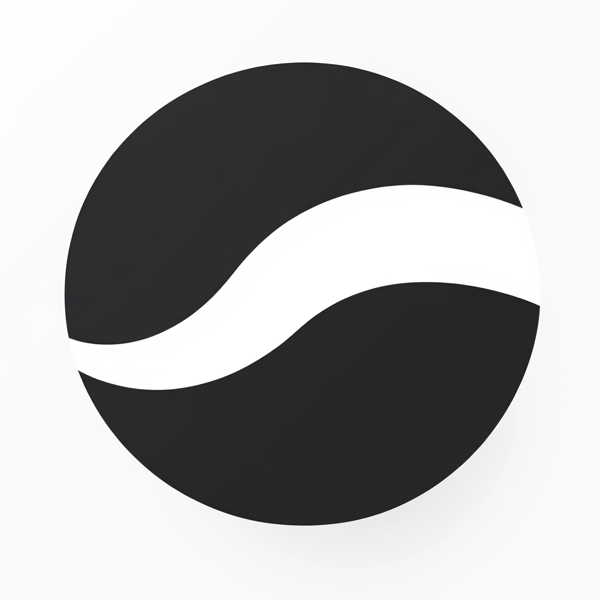 video to article
video to article