00:00 - 00:04
there are a lot of amazing tools to
00:01 - 00:05
animate images or characters with AI
00:04 - 00:08
realistic movement psychedelic
00:05 - 00:10
animations talking cartoon characters
00:08 - 00:12
depth animations even some of the most
00:10 - 00:14
powerful lip syncing can all be done
00:12 - 00:15
completely free I'll show some combos
00:14 - 00:17
too like generating a scene and
00:15 - 00:19
replacing the character or adding lip
00:17 - 00:21
sync on top of a video you generate plus
00:19 - 00:23
creative upscaling to fix any morphing
00:21 - 00:25
issues you may have there's a ton of
00:23 - 00:29
possibilities and probably some tools
00:25 - 00:29
you've never seen before
00:31 - 00:34
I'll get into some of the Lesser known
00:32 - 00:35
tools a little later there's one I think
00:34 - 00:38
is super underrated but I'm going to
00:35 - 00:40
start with minia Max because it's one of
00:38 - 00:42
the best text to video models available
00:40 - 00:44
right now it's really good and is
00:42 - 00:46
currently 100% free with no limits it's
00:44 - 00:48
just text to video right now but they
00:46 - 00:49
did say image to video is coming soon
00:48 - 00:51
the defaults to Chinese but it should
00:49 - 00:52
pop up to translate it to English I'll
00:51 - 00:56
play a couple of these on the homepage
00:52 - 00:58
really quick it does a great job at
00:56 - 01:01
explosions this cat walking down the
00:58 - 01:03
runway with a wolf is really cute and
01:01 - 01:05
this character that jumps out of a video
01:03 - 01:07
game stays consistent through a lot of
01:05 - 01:09
complex movements this guy summoning a
01:07 - 01:11
fire creature his hands stay really
01:09 - 01:14
consistent and even the complex face
01:11 - 01:15
tattoo does too this transition from
01:14 - 01:18
above water to underwater with a scuba
01:15 - 01:20
diver is really smooth this green
01:18 - 01:22
monster is incredible it's amazing how
01:20 - 01:24
far video generators have come most of
01:22 - 01:26
this stuff was Unthinkable even 6 months
01:24 - 01:28
ago one more this zombie walking up to a
01:26 - 01:30
house it replicates the fisheye effect
01:28 - 01:32
well and just all around solid shot all
01:30 - 01:34
right let's generate something a man
01:32 - 01:35
walking with a dragon there is a
01:34 - 01:37
medieval castle in the background
01:35 - 01:39
they're walking intently as if heading
01:37 - 01:41
to battle it's a simple prompt this word
01:39 - 01:43
optimization will optimize the prompt to
01:41 - 01:44
improve the quality of your generation
01:43 - 01:46
you can turn it off for more specific
01:44 - 01:48
prompts I'll leave it on for this one
01:46 - 01:51
and generate I can watch it generating
01:48 - 01:53
on the mine tab it says 6 minutes I
01:51 - 01:55
found these to be relatively close
01:53 - 01:58
estimations and this is a busier time of
01:55 - 02:00
day this is done now that looks great
01:58 - 02:02
he's got a really smooth walk cycle the
02:00 - 02:05
dragon looks good although the wings are
02:02 - 02:06
a little Twitchy really solid overall I
02:05 - 02:09
ran this prompt yesterday too this one
02:06 - 02:11
was solid as well kind of weird his left
02:09 - 02:13
arm is inside the cape and his right arm
02:11 - 02:14
is outside of it but I didn't even
02:13 - 02:16
notice that before I'll run another
02:14 - 02:18
prompt it'll be a woman walking through
02:16 - 02:19
a high security facility and nodding at
02:18 - 02:21
a guard I'm not going to read this whole
02:19 - 02:23
thing right here's that one it looks
02:21 - 02:24
good but it didn't really get the whole
02:23 - 02:28
prompt in there so I've ran it a few
02:24 - 02:29
more times I liked this one the most
02:28 - 02:31
I'll download that because I'm going to
02:29 - 02:32
use that later I'll show just a couple
02:31 - 02:34
other Generations I did in here I've got
02:32 - 02:36
another guy walking with a dragon but
02:34 - 02:38
through a parking lot then a dragon
02:36 - 02:39
heating up his friend's tea for her I
02:38 - 02:41
don't know why I kept generating stuff
02:39 - 02:43
with Dragons this was a somewhat complex
02:41 - 02:45
prompt and it handled it well I've got
02:43 - 02:47
an orc writing on a direwolf I did a few
02:45 - 02:49
of these almost every one of them looked
02:47 - 02:52
good I did the opening line from Lucy in
02:49 - 02:53
the Sky with Diamonds not bad then this
02:52 - 02:56
first person shot pushing through a
02:53 - 02:58
jungle to a waterfall looks
02:56 - 03:00
amazing since their image to video isn't
02:58 - 03:02
out yet I recently did did a long
03:00 - 03:04
comparison of the other leading video
03:02 - 03:06
generators Runway cling dream machine
03:04 - 03:08
and pix firste out of all those clling
03:06 - 03:10
one overall in quality and that was
03:08 - 03:12
before their recent update to version
03:10 - 03:13
1.5 which was a pretty big Improvement I
03:12 - 03:15
mentioned them here because they also
03:13 - 03:17
won the best free plan which gives you
03:15 - 03:19
six Generations per day so that's
03:17 - 03:21
another great option moving on to vigle
03:19 - 03:22
this one is so much fun you've probably
03:21 - 03:24
heard of it since a lot of videos have
03:22 - 03:25
gone viral using it they have a ton of
03:24 - 03:27
templates to choose from I'll start with
03:25 - 03:29
one of those just to demo them then I'll
03:27 - 03:31
use some of those shots from Minx over
03:29 - 03:34
on the trending page we've got this Emma
03:31 - 03:36
Stone dancing scene I'll use that then
03:34 - 03:38
upload an image of myself for the
03:36 - 03:42
character and create these are usually
03:38 - 03:43
done in under a minute and there it is
03:42 - 03:44
those are some solid moves I need to
03:48 - 03:53
those one more template so of course the
03:51 - 03:55
eating dogs and cat dance is trending so
03:53 - 03:57
I'll use that and upload a cat for the
03:55 - 04:00
character and easy as that to create a
03:57 - 04:03
meme they're eating the dogs eating the
04:00 - 04:05
cats eat the cat eat eat the cat they're
04:03 - 04:09
eating the dogs they're eating the cats
04:05 - 04:12
eat the cat eat eat the
04:09 - 04:14
catting dogs now I'll use this shot I
04:12 - 04:15
got from Minimax and I'm going to
04:14 - 04:17
replace her with an alien then I'll
04:15 - 04:19
merge the shots so she looks like some
04:17 - 04:21
sort of shape shifter so this is just
04:19 - 04:24
her disguise so she doesn't get noticed
04:21 - 04:26
here's the character I'll use and create
04:24 - 04:28
that looks good this and the original
04:26 - 04:29
one aren't perfect I'll show how to fix
04:28 - 04:31
that in a minute also I'll mention that
04:29 - 04:33
you can generate these onto a green
04:31 - 04:34
screen background that's really useful
04:33 - 04:35
and they also have this feature to
04:34 - 04:37
switch out multiple characters at the
04:35 - 04:39
same time right now you get 10
04:37 - 04:41
Generations per day under the free plan
04:39 - 04:43
I haven't found myself needing more than
04:41 - 04:45
that now I'll pull this into Premiere to
04:43 - 04:48
merge the clips I'll find a spot after
04:45 - 04:51
she passes the guard then switch it to
04:48 - 04:53
the alien that's a good
04:51 - 04:56
spot and I'll just add a little cross
04:53 - 04:58
disolve to make it more like she's shape
04:56 - 05:00
shifting that looks
04:58 - 05:03
solid now just a few sound effects to
05:06 - 05:10
off now there's not much detail in the
05:08 - 05:12
face of the woman or the alien and
05:10 - 05:14
they're a little morphed so I'm going to
05:12 - 05:16
use a creative upscale I'll do that in
05:14 - 05:18
Korea up top I just go to enhance then
05:16 - 05:20
upload the video this feature is going
05:18 - 05:22
to not only give it a higher resolution
05:20 - 05:24
but also reimagine the video that tends
05:22 - 05:25
to fix a lot of the issues that are
05:24 - 05:27
common with AI videos there's a few
05:25 - 05:29
settings you can change here even going
05:27 - 05:31
all the way up to 120 frames per second
05:29 - 05:32
then the strength and resemblance
05:31 - 05:34
depending on what you need a few
05:32 - 05:36
different presets where you can change
05:34 - 05:37
the style too then just click enhance so
05:36 - 05:39
here's the finished up scale it cleaned
05:37 - 05:42
everything up nicely and added a lot of
05:39 - 05:45
detail and Clarity to the faces this is
05:42 - 05:45
a super helpful
05:52 - 05:57
tool 48% of marketers are concerned that
05:55 - 05:58
AI will replace their job so I've
05:57 - 06:00
partnered with HubSpot to give you a
05:58 - 06:02
free resource that's your ticket to
06:00 - 06:05
riding the AI wave which is transforming
06:02 - 06:06
marketing marketers aren't just using AI
06:05 - 06:09
they're using it to get ahead in their
06:06 - 06:11
career 86% of marketers surveyed say AI
06:09 - 06:13
saves them one or more hours per day
06:11 - 06:15
this PDF is the ultimate resource you'll
06:13 - 06:18
find out how marketers are using AI
06:15 - 06:19
right now in 2024 what tasks they're
06:18 - 06:21
streamlining and what tools they're
06:19 - 06:23
using and a whole lot more there's a
06:21 - 06:25
whole chapter on how marketers are
06:23 - 06:27
navigating content Creation with AI so
06:25 - 06:28
take advantage of all their research and
06:27 - 06:31
findings by downloading the free pdf
06:28 - 06:32
linked down in the description AI can
06:31 - 06:34
transform the way you work so thank you
06:32 - 06:36
to HubSpot for sponsoring this video and
06:34 - 06:37
for providing free resources to the
06:36 - 06:39
people that watch this channel the other
06:37 - 06:41
feature I really like in Korea is their
06:39 - 06:43
image to video it's over on generate
06:41 - 06:45
then video it's a completely different
06:43 - 06:47
style of videos this has the last render
06:45 - 06:49
I did in the preview but I'll start a
06:47 - 06:51
new one just click to add a key frame
06:49 - 06:53
then upload an image so I have a few
06:51 - 06:55
images in this style of these women with
06:53 - 06:57
some bioluminescent jellyfish I'll add a
06:55 - 06:59
new key frame for each you can extend
06:57 - 07:01
these up to 10 seconds and it defaults
06:59 - 07:02
to Loop so it will merge back into the
07:01 - 07:04
first frame seamlessly you can turn that
07:02 - 07:06
off if you want now that I've got the
07:04 - 07:07
images I'll add prompts for each of them
07:06 - 07:09
then there's four styles to choose from
07:07 - 07:11
I'll start with the render style and
07:09 - 07:12
click generate after a little bit it
07:11 - 07:14
will show you a lowquality preview of
07:12 - 07:15
what it will look like you can hover
07:14 - 07:17
over the generate button and it will let
07:15 - 07:18
you click to cancel if you don't like
07:17 - 07:20
how it's looking that can save you on
07:18 - 07:22
credits I'll let it finish up then it
07:20 - 07:24
looks like this some really cool
07:22 - 07:26
Transformations these are great to put
07:24 - 07:28
to music we'll also run it in the other
07:26 - 07:31
three Styles so you can see how they
07:52 - 07:56
you can generate a lot under the free
07:54 - 07:57
plan you get free daily Generations
07:56 - 07:59
depends on what you're doing for how
07:57 - 08:01
many credits you use up but it's tell
07:59 - 08:03
very generous free plan I've generated
08:01 - 08:05
quite a bit in one day before without
08:03 - 08:06
running out like it still says zero
08:05 - 08:08
minutes used after generating all those
08:06 - 08:10
so honestly I'm not sure exactly how the
08:08 - 08:12
minutes work I'm going to show two
08:10 - 08:14
different lip syncing tools one only
08:12 - 08:16
works from an image but is very
08:14 - 08:18
expressive the other can map lip syncing
08:16 - 08:20
and facial movements onto a video first
08:18 - 08:22
is hedra you get five generations per
08:20 - 08:23
day under the free plan and the lip
08:22 - 08:25
syncing is much more expressive than
08:23 - 08:27
previous tools I used Google's new
08:25 - 08:29
notebook LM the other day for a short it
08:27 - 08:31
generates podcasts I made one about
08:29 - 08:33
potatoes so I'll use a short clip from
08:31 - 08:35
that then I'll upload the image of a
08:33 - 08:38
potato doing a podcast that I generated
08:35 - 08:41
for it and then generate these work
08:38 - 08:44
pretty quick and here's the result okay
08:41 - 08:46
so potatoes right not exactly uh the
08:44 - 08:48
first thing you think of probably when
08:46 - 08:49
you hear fascinating history right but
08:48 - 08:51
stick with me on this one because this
08:49 - 08:53
isn't you know your average Big Potato
08:51 - 08:55
conversation okay that looks great these
08:53 - 08:57
types of characters are harder to map
08:55 - 08:59
facial movements onto but it still did a
08:57 - 09:01
great job and here's another example I
08:59 - 09:05
did with a gnome using the classic line
09:01 - 09:07
from Taken what I do have are a very
09:05 - 09:10
particular set of skills skills I have
09:07 - 09:12
acquired over a very long career skills
09:10 - 09:14
that make me a nightmare for people like
09:12 - 09:16
you the other lip syncing tool is called
09:14 - 09:18
live portrait there's a few ways to use
09:16 - 09:20
this it is open source so if you have
09:18 - 09:21
the computer for it you can run it
09:20 - 09:23
locally as much as you want completely
09:21 - 09:25
for free that's what I'll be doing I
09:23 - 09:27
installed it using Pinocchio which lets
09:25 - 09:29
you do a oneclick install super easily I
09:27 - 09:31
don't have time to go over that whole
09:29 - 09:33
setup but if you have a capable computer
09:31 - 09:35
look into Pinocchio it's awesome for
09:33 - 09:37
easily installing a lot of Open Source
09:35 - 09:39
tools you can also use live portrait on
09:37 - 09:42
hugging face which has limited free uses
09:39 - 09:44
each day or you can use it on f. a which
09:42 - 09:46
isn't free but is pretty inexpensive and
09:44 - 09:48
lets you run a lot of Open Source tools
09:46 - 09:49
without installing them on your own
09:48 - 09:51
computer however you choose to use it
09:49 - 09:53
once you're in here it has the option
09:51 - 09:55
for image or video I'll switch to video
09:53 - 09:57
I'll use this orc writing on a direwolf
09:57 - 10:02
Minx and I'll just use one of their
09:59 - 10:04
examp driving videos they have
10:02 - 10:06
here there's more settings you can find
10:04 - 10:09
tune if needed I'll use everything as is
10:06 - 10:11
and click animate then in under a minute
10:09 - 10:13
here it is so it Maps the movements
10:11 - 10:14
really well even while it's moving and
10:13 - 10:16
at a different angle than the driving
10:14 - 10:18
video it also has these all three next
10:16 - 10:20
to each other to see them at the same
10:20 - 10:24
too I want to do another one but use my
10:22 - 10:26
face to drive it so I've got a viking I
10:24 - 10:28
generated in clling so I also generated
10:26 - 10:30
a quick Viking song Ino I'll splice out
10:28 - 10:32
just a couple couple lines from that and
10:30 - 10:39
sing along with it into my
10:39 - 10:45
webcam now I'll use that as the driving
10:42 - 10:51
video and animate and here's the
10:51 - 10:55
result this tool is amazing you can see
10:54 - 10:57
how you're able to add emotions and
10:55 - 11:00
dialogue into a character or you can add
10:57 - 11:02
singing for a music video here's an
11:00 - 11:04
example enigmatic ID similar to this I
11:02 - 11:06
can't play the song on YouTube but he
11:04 - 11:08
used vigle to change himself into Billy
11:06 - 11:10
Joe from Green Day then he used animate
11:08 - 11:12
diff in comfy UI for cleaning up the
11:10 - 11:14
video that'd be similar to the creative
11:12 - 11:16
upscale I showed in Korea but comfy UI
11:14 - 11:18
is way more customizable also a much
11:16 - 11:19
steeper learning curve but completely
11:18 - 11:21
free in open source from there he
11:19 - 11:24
generated some backgrounds in ideogram
11:21 - 11:25
and composited it in After Effects it's
11:24 - 11:27
an awesome workflow I'll link to his
11:25 - 11:28
video on X down in the description I'll
11:27 - 11:30
jump into a few quicker ones that are
11:28 - 11:32
really cool but the use cases are a
11:30 - 11:34
little more Niche with Adobe Express you
11:32 - 11:36
can animate cartoon characters speaking
11:34 - 11:37
there's a lot of other tools in Adobe
11:36 - 11:39
Express that are pretty cool so it's a
11:37 - 11:40
web app and it's all free a lot of it is
11:39 - 11:43
kind of like Cano where you can start
11:40 - 11:45
from templates and create solid designs
11:43 - 11:46
easily there also a good image generator
11:45 - 11:48
you can also use generative fill to in
11:46 - 11:50
paint and remove or add things to images
11:48 - 11:52
their generative text effects are pretty
11:50 - 11:53
cool too so yeah there's cool stuff in
11:52 - 11:55
there and it feels like a lot of people
11:53 - 11:57
don't know it exists but the bar I want
11:55 - 11:58
to show is under video then animate
11:57 - 12:00
characters there's a big library of
11:58 - 12:01
characters to choose from then
12:00 - 12:03
backgrounds to add then you upload
12:01 - 12:04
whatever audio you have and it will
12:03 - 12:06
animate them speaking that I'll try out
12:04 - 12:09
this robot guy I'll zoom out so I can
12:06 - 12:12
see his full body then add a
12:09 - 12:14
background how about to another planet
12:12 - 12:17
then I generated a couple sentences in
12:14 - 12:18
11 Labs I'll upload that and send it
12:17 - 12:21
here's how that looks welcome to Future
12:18 - 12:23
pedia where you'll learn to leverage AI
12:21 - 12:25
tools to Future proof your life and
12:23 - 12:28
business subscribe so you never miss a
12:25 - 12:29
video that looks awesome it has all the
12:28 - 12:31
mouth movements and also adds the body
12:29 - 12:33
movements these are perfect for
12:31 - 12:35
explainer videos you could even add
12:33 - 12:37
another character I'll try that I'll use
12:35 - 12:39
this crab guy then I used a different
12:37 - 12:41
voice in 11 labs and I added the other
12:39 - 12:43
audio at the beginning but turned it all
12:41 - 12:45
the way down that was just so the timing
12:43 - 12:46
would sync up easier and I'll send that
12:45 - 12:48
now I can layer those on top of each
12:46 - 12:50
other welcome to Future pedia where
12:48 - 12:52
you'll learn to leverage AI tools to
12:50 - 12:55
Future proof your life and business
12:52 - 12:58
subscribe so you never miss a video
12:55 - 13:00
amazing I'll subscribe right now if you
12:58 - 13:02
have a need these types of animations
13:00 - 13:04
this is probably the easiest and fastest
13:02 - 13:06
way to do them it's really cool another
13:04 - 13:08
fun one for kind of quirky animations is
13:06 - 13:10
animated drawings by meta it's designed
13:08 - 13:12
to animate children's drawings so some
13:10 - 13:13
of the animations are pretty silly you
13:12 - 13:15
just upload your image on a white
13:13 - 13:17
background if you need to remove a
13:15 - 13:19
background there's a couple easy ways on
13:17 - 13:21
a Mac you can actually just rightclick
13:19 - 13:23
on an image go down to Quick actions and
13:21 - 13:25
click remove background and it will
13:23 - 13:28
remove it just like
13:25 - 13:32
that you can also go to the website
13:28 - 13:35
remove. G that works well
13:32 - 13:37
too once the background is removed
13:35 - 13:39
upload the image from there resize the
13:37 - 13:42
crop if anything is cut
13:39 - 13:44
off after that you'll fix any issues it
13:42 - 13:46
has masking it just brush on or off the
13:46 - 13:52
needed then select the joints and eyes
13:49 - 13:54
and let it load then you can choose from
13:52 - 13:57
all these animations there's a bunch of
13:54 - 13:57
different ones
14:00 - 14:03
I'll do another example with this
14:10 - 14:14
character also it looks ridiculous if
14:12 - 14:18
you add a real person you could also add
14:14 - 14:18
a background and even splice a couple
14:27 - 14:32
together the merity a ey can make
14:29 - 14:33
immersive depth animations just upload
14:32 - 14:35
an image then tweak the settings you can
14:33 - 14:37
change the type of Animation this looks
14:35 - 14:41
really cool zooming in and
14:37 - 14:41
out you can change the length of the
14:42 - 14:45
animation I'll switch it back to the
14:43 - 14:47
rotating one though you can completely
14:45 - 14:49
fine-tune it using the custom mode to
14:47 - 14:50
it's all super easy but I like the way
14:49 - 14:53
these look a lot under the free plan
14:50 - 14:54
you're limited to exporting in 720p and
14:53 - 14:56
with a watermark you can export as many
14:54 - 14:58
as you want at that resolution though
14:56 - 14:59
and that brings me to my next tool which
14:58 - 15:01
is in cap cut I'm I'm sure just about
14:59 - 15:03
everyone is familiar with the capcut
15:01 - 15:05
editor to some extent but I want to show
15:03 - 15:08
the free video upscaler they have it's
15:05 - 15:11
under magic tools up to for videos then
15:08 - 15:12
video upscaler you can quickly upscale
15:11 - 15:15
these and any other videos you may have
15:12 - 15:16
by 2x it's really helpful to have a
15:15 - 15:18
quick and easy upscaler like this of
15:16 - 15:19
course it's nothing compared to a
15:18 - 15:21
premium tool like topaz where you can
15:19 - 15:24
denoise and enhance but I still found
15:21 - 15:46
this very useful to have
15:48 - 15:51
and make sure to check out futur
15:57 - 16:03
pedia.com thank you so much for watching
16:00 - 16:03
I'll see you in the next one
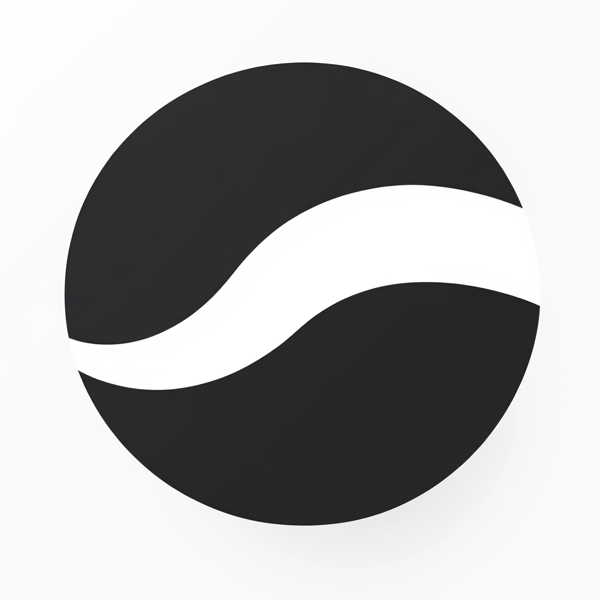 video to article
video to article