# Build a Reliable Proxy with ClawCloud: Your Ultimate Guide to VLESS Protocol
In today's tutorial, we will explore how to set up a free ClawCloud server using the VLESS protocol without much hassle. Our primary goal is to establish a proxy that offers CDN preferred IP addresses with a couple of no-interaction scripts. We will guide you through registering and creating your server while maintaining performance and usability at the forefront.
## Getting Started with ClawCloud
Before diving into the setup process, let’s briefly overview what we will do. First, we'll register for a ClawCloud account, which gives you access to powerful server options. With a GitHub account, you can enjoy a 180-day registration with a bonus of $5 credits each month. To do this, visit the ClawCloud official website and log in using your GitHub credentials.
### Step 1: Registering Your ClawCloud Account
1. Go to the ClawCloud website.
2. Click on the option to register using your GitHub account. Confirm any requested permissions.
3. After successful registration, you will be directed to your control panel.
### Step 2: Creating Your First ClawCloud Server
In the control panel, you’ll see a selection of server locations including Singapore, USA East/West, Germany, and Japan. Choose a location that suits your needs best; for our example, we will select Germany due to its moderate latency.
1. Click on `Devbox` and then `Create Service`.
2. Assign a name for your server and configure the resources. Set CPU to 1 and RAM to 2GB for an economical setup costing around $0.27 per day.
3. Proceed to select the operating system. We will choose Node.js for implementing the VLESS protocol.
4. Adjust the port if necessary, or keep it at the default value of 8080.
5. Click on `Create Service` to finalize your setup.
### Step 3: Installing VLESS Script with No Interactive Setup
Now that your server is up and running, let’s use a no-interaction script to install the VLESS protocol. Follow these steps:
1. Access the SSH terminal for your created service.
2. Copy the no-interactive VLESS script from my GitHub repository. Adjust the UUID, port, and domain as specified.
3. Paste the modified script into the SSH terminal and hit `Enter`. This will automatically install VLESS on your server.
#### Note on UUID Generation
It's important to generate a UUID using V2RayN or similar tools. Paste this into the script wherever required. Once the installation is complete, you should be greeted with a "Hello World" message when navigating to your server's public address.
### Step 4: Using Workers for CDN
If there are concerns about IP blocking, using Cloudflare’s Workers can provide a solution. Here’s how:
1. Navigate to the Cloudflare website and select `Workers`.
2. Create a new worker, applying suitable names and configurations.
3. Deploy the worker and paste in the necessary code, replacing the default domain with your newly created server's domain.
4. Once deployed, visit your workers’ URL to verify everything functions correctly.
### Finalizing Your Nodes
You can create multiple nodes tailored to your preferences. Consider replication of existing nodes tailored to either 80 or 443 ports per your network settings. By doing so, you create a robust proxy service with optimal performance.
### Conclusion: Efficient Proxy Setup Made Easy
Building your proxy server on ClawCloud using the VLESS protocol can be thoroughly simplified through the no-interaction scripts provided. With the guide above, even beginners can navigate through the setup process smoothly. Remember, practice dials in your skills, so don't hesitate to experiment further!
As we wrap up this tutorial, feel free to share your experiences or ask questions in the comments. Happy server building!
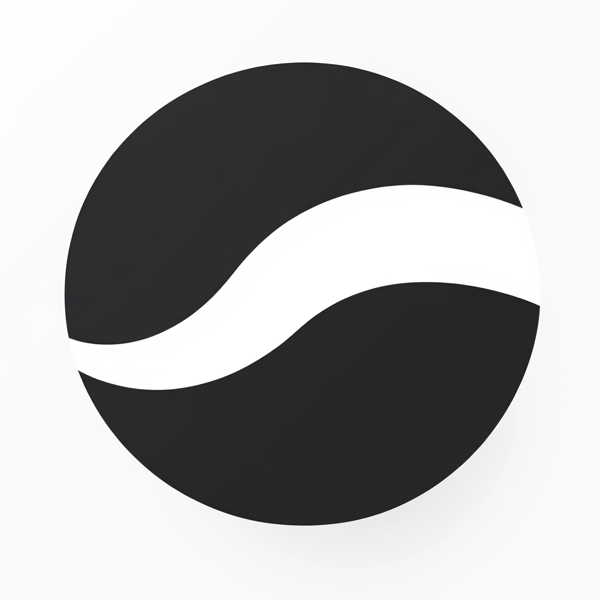 video to article
video to article