Setting Up a Solar-Powered Camera for Remote Monitoring
In this video tutorial, we will guide you through the process of setting up a solar-powered camera that can be easily monitored using your smartphone. The camera kit includes essential components such as a solar panel, memory card, LED batteries, and all necessary cables for installation. Let's explore the step-by-step process of getting this camera up and running seamlessly.
Unboxing and Components Overview
Upon unboxing, you will find the comprehensive kit comprising the solar panel, memory card for storage, LED batteries, camera unit, sturdy stand, and additional cables for extended installations. Ensure all components are intact and ready for setup.
Installation Steps and Precautions
Mounting the Camera: Securely mount the camera in your desired location, ensuring it is tightly fixed to prevent water damage. Use the provided stand for stability.
Initializing the Camera: Insert the memory card and SIM card (e.g., Airtel 4G) into the designated slots. Ensure all connections are secure.
Powering On: Locate the charging port and power button. Switch on the camera and observe the indicator lights until it stabilizes at a steady blue light.
Configuring the Camera with Your Smartphone
Downloading the App: Scan the QR code on the packaging to download the "ViewBox" app from your app store. Alternatively, search for "ViewBox" to download and install the app.
Adding the Device: Open the app and click on "ADD device." Select the installation mode (Wi-Fi or 4G) based on your setup preference. Follow the on-screen instructions to configure the camera.
Connecting to the Camera: Scan the QR code displayed on the camera using the app. Ensure a stable connection by following the prompts to enter the camera name and location details.
Finalizing Setup: Once the camera is successfully installed, you can remotely monitor and control it using your smartphone from any location with internet access.
Conclusion
Congratulations on successfully setting up your solar-powered camera for remote monitoring! By following these simple instructions, you can now keep an eye on your desired area conveniently using your phone. Don't forget to like the video, subscribe to our channel for more tech updates, and stay tuned for upcoming content. Happy monitoring!
Remember, the key to a smooth installation is following each step carefully and ensuring all connections are secure and stable. With this solar-powered camera, you can now enhance your surveillance capabilities without the need for constant external power sources. Happy monitoring and stay tech-savvy!
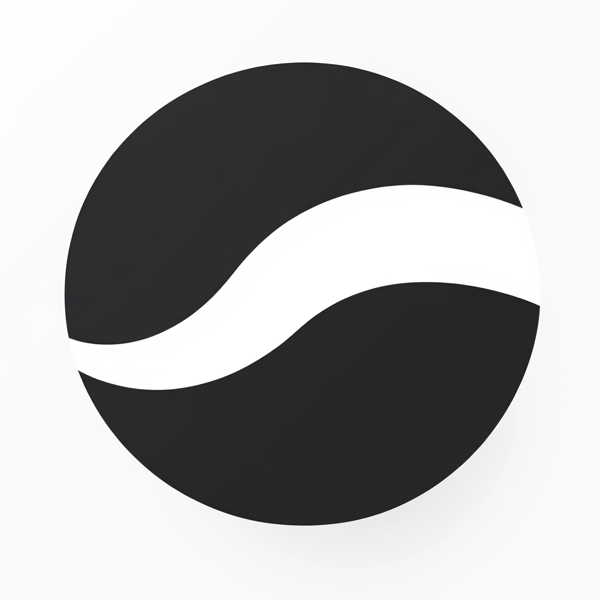 video to article
video to article