00:02 - 00:06
imagine directing scenes where your
00:04 - 00:07
camera doesn't just follow it becomes a
00:07 - 00:11
Storyteller in this video I'll show you
00:09 - 00:13
how to take control of your virtual
00:11 - 00:17
camera and Runway to create cinematic
00:13 - 00:17
shots that go beyond AI
00:17 - 00:23
defaults I'm Toby pointer a producer
00:21 - 00:26
director and editor with over a decade
00:23 - 00:28
of experience bringing stories to life
00:26 - 00:31
over the years I've seen how camera
00:28 - 00:33
movement can evoke powerful
00:31 - 00:36
emotions whether it's a rush of
00:33 - 00:40
excitement a flicker of
00:36 - 00:41
fear or even a tear but today we're not
00:40 - 00:44
just talking about traditional film
00:41 - 00:47
making we're diving into the future
00:44 - 00:48
where generative AI isn't just a tool
00:47 - 00:52
it's a creative
00:53 - 00:59
partner now before we jump in I want to
00:56 - 01:01
let you in on a little secret don't rely
00:59 - 01:04
on the AI default camera movement
01:01 - 01:05
controls these typically use arrows
01:04 - 01:08
pointing in a direction for the camera
01:05 - 01:10
to follow but that's not how a director
01:08 - 01:12
works when directing a scene we
01:10 - 01:14
collaborate closely with
01:12 - 01:16
cinematographers not just giving
01:14 - 01:19
instructions but articulating the
01:16 - 01:21
desired look and emotional tone it's
01:19 - 01:24
about conveying the mood Rhythm and
01:21 - 01:25
overall pacing that brings the scene to
01:24 - 01:28
life you need to think Beyond just
01:25 - 01:30
moving the camera you're painting a
01:28 - 01:32
visual story
01:30 - 01:34
and lastly every shot you're about to
01:32 - 01:36
see in this video started in mid Journey
01:34 - 01:39
was then enhanced in Kaya and finally
01:36 - 01:42
brought to life in Runway it was then
01:39 - 01:44
edited using Adobe Creative Suite with
01:42 - 01:47
elements and music licens from
01:44 - 01:49
invado that's just how I do it but you
01:47 - 01:51
can switch out any of those products for
01:49 - 01:52
the ones you are familiar with so if
01:51 - 01:54
you're ready to take your storytelling
01:52 - 01:56
to the next level let's jump in and
01:58 - 02:05
creating let's begin with the most basic
02:01 - 02:08
yet powerful camera technique the static
02:05 - 02:10
shot in a static shot the camera remains
02:08 - 02:12
fixed in one position without any
02:10 - 02:15
movement this may seem simple but it's
02:12 - 02:17
an incredibly versatile tool this
02:15 - 02:20
technique is often employed to create a
02:17 - 02:22
sense of stability calmness or to focus
02:20 - 02:26
the viewer's attention on a particular
02:22 - 02:28
detail or character in some cases when a
02:26 - 02:30
static shot is prolonged it can build
02:28 - 02:33
tension making the viewer uneasy as they
02:30 - 02:34
wait for something to happen by forcing
02:33 - 02:37
the viewer to concentrate on the subject
02:34 - 02:39
without distraction static shots can
02:37 - 02:42
evoke emotions ranging from Serenity to
02:39 - 02:45
anxiety depending on the
02:42 - 02:47
context to achieve a stationary shot
02:45 - 02:50
start your prompt with precise terms
02:47 - 02:52
like stationary fixed or no camera
02:50 - 02:55
movement to ensure the AI maintains a
02:56 - 03:02
camera you can also use the term locked
02:59 - 03:04
shot which refers to a specific type of
03:02 - 03:06
static shot where the camera is
03:04 - 03:08
literally locked in place unable to move
03:08 - 03:13
slightly in horror a static shot can be
03:15 - 03:20
terrifying by restricting movement the
03:18 - 03:24
audience feels trapped unable to look
03:20 - 03:24
away as the tension mounts
03:30 - 03:34
it's important to note that despite
03:31 - 03:38
using precise keywords like stationary
03:34 - 03:39
or lock shot AI models like Runway often
03:38 - 03:42
struggle to create perfectly static
03:39 - 03:44
shots instead you might end up with
03:42 - 03:47
something closer to a handheld
03:44 - 03:49
shot while this might not be ideal if
03:47 - 03:51
you're aiming for a perfectly still shot
03:49 - 03:54
especially when a moving camera
03:51 - 03:56
complicates FX work or compositing into
03:54 - 04:01
another shot handheld shots bring their
03:56 - 04:01
own set of advantages to the table
04:03 - 04:07
the slight movements of a handheld
04:05 - 04:10
camera can inject energy and dynamism
04:07 - 04:12
into a scene making it feel more lively
04:14 - 04:19
spontaneous this can be especially
04:16 - 04:20
useful in action sequences or intense
04:19 - 04:22
emotional scenes where a static shot
04:20 - 04:25
might feel too
04:22 - 04:27
rigid the unsteady camera movement keeps
04:25 - 04:29
the audience on edge which can be an
04:27 - 04:31
effective storytelling tool in genres
04:29 - 04:34
like Thriller or
04:31 - 04:36
horror if you're aiming to create a
04:34 - 04:40
handheld shot using Runway use specific
04:36 - 04:44
keywords like handheld shaky or dynamic
04:40 - 04:46
movement these keywords signal the AI to
04:44 - 04:48
introduce the natural unsteady motion
04:46 - 04:51
characteristic of handheld
04:48 - 04:53
filming by embracing the handheld style
04:51 - 04:57
you can add layers of realism and
04:53 - 04:57
intensity to your animations
05:00 - 05:03
when crafting a prompt for directing
05:01 - 05:06
shots in Runway it's essential to strike
05:03 - 05:08
a balance between Clarity and creative
05:06 - 05:11
flexibility begin with the foundational
05:08 - 05:14
elements I often start my prompts with
05:11 - 05:16
natural movement Dynamic motion to set a
05:14 - 05:18
clear baseline from there you can
05:16 - 05:21
introduce the desired camera
05:21 - 05:25
movement now that we've covered static
05:23 - 05:27
and handheld
05:25 - 05:29
shots let's explore some intentional
05:27 - 05:31
camera movements that can bring a whole
05:29 - 05:33
new dimension to your storytelling first
05:33 - 05:38
shot a pan shot is where the camera
05:36 - 05:41
pivots from side to
05:38 - 05:43
side almost like turning your head to
05:41 - 05:46
follow something across your field of
05:43 - 05:50
vision or to reveal new elements in the
05:46 - 05:50
frame adding suspense or
05:51 - 05:56
surprise to create a pan shot in Runway
05:54 - 06:00
AI you might start with keywords like
05:56 - 06:03
pan side to side movement or horizontal
06:00 - 06:05
pivot however these prompts often don't
06:03 - 06:07
yield the desired results because the AI
06:05 - 06:09
lacks context on where the movement is
06:07 - 06:12
coming from or going to depending on the
06:09 - 06:15
scene what I prefer to do is create a
06:12 - 06:18
group shot then upscale the video and
06:15 - 06:20
use a motion effect in Premiere to pan
06:18 - 06:23
between the subjects achieving a more
06:20 - 06:24
controlled and precise pan shot if
06:23 - 06:27
you're looking for something more
06:24 - 06:29
Dynamic try using whip pan or swish pan
06:27 - 06:31
for faster motion the best way to
06:29 - 06:33
achieve this is by creating two distinct
06:31 - 06:36
shots and then using your editing
06:33 - 06:38
software to add a swis pan transition
06:36 - 06:40
between them which will add a burst of
06:38 - 06:40
energy to the
06:41 - 06:48
scene I just made the best ramen ever
06:45 - 06:51
let me guess peanut butter no that
06:48 - 06:53
sounds horrible you totally did maybe
06:55 - 07:00
try next let's talk about tilt shots a
06:58 - 07:03
tilt shot in involves the camera tilting
07:00 - 07:06
up or down changing its vertical
07:03 - 07:08
angle this is your go-to movement when
07:06 - 07:11
you want to reveal something gradually
07:08 - 07:13
like the height of a castle Tower or the
07:11 - 07:13
vastness of a
07:15 - 07:21
canyon in action films a tilt shot might
07:18 - 07:23
start at a character's feet and slowly
07:21 - 07:27
rise to show their full form adding
07:23 - 07:27
drama to their introduction
07:30 - 07:35
it's also effective for emphasizing the
07:33 - 07:37
scale of a setting making a character
07:35 - 07:40
appear small and vulnerable or towering
07:37 - 07:40
and Powerful within the
07:42 - 07:49
environment for tilt shots in Runway AI
07:45 - 07:51
use keywords like tilt up tilt down or
07:49 - 07:53
vertical movement these prompts will
07:51 - 07:55
help the AI understand that you're
07:53 - 07:57
looking for a change in vertical
07:55 - 07:59
perspective whether it's for a grand
07:57 - 07:59
reveal or to capture a character's point
08:06 - 08:11
view now let's move on to one of the
08:09 - 08:13
most impactful camera movements in film
08:11 - 08:15
making the dolly
08:13 - 08:18
shot Dolly shots involve the camera
08:15 - 08:20
moving smoothly along a track toward or
08:18 - 08:22
away from the subject these shots are
08:20 - 08:23
incredibly effective in enhancing the
08:22 - 08:27
emotional depth of a
08:27 - 08:33
scene a push Dolly shot where the camera
08:31 - 08:35
moves closer to the subject can
08:33 - 08:38
intensify the viewer's connection to the
08:35 - 08:40
character or action drawing them deeper
08:41 - 08:45
narrative on the other hand a pullback
08:43 - 08:48
dolly shot can create a sense of
08:48 - 08:54
isolation often used to evoke feelings
08:50 - 09:00
of solitude or insignificance
09:01 - 09:06
in Runway achieving a dolly shot effect
09:03 - 09:08
requires careful prompt
09:06 - 09:11
structure you might start with keywords
09:08 - 09:14
like camera push in smooth pullback or
09:11 - 09:15
tracking shot to signal to the AI that
09:14 - 09:18
you want the camera to follow a smooth
09:18 - 09:22
path whether you're creating a scene
09:20 - 09:25
with a sense of intimacy or one that
09:22 - 09:27
highlights a character's isolation Dolly
09:25 - 09:29
shots are an indispensable tool in your
09:27 - 09:32
film making Arsenal and with the right
09:29 - 09:35
prompts Runway AI can help bring these
09:32 - 09:36
shots to life with precision and
09:39 - 09:44
creativity to clear the smoke from the
09:42 - 09:46
last section it's important to note that
09:44 - 09:48
the visuals you just saw didn't come
09:46 - 09:51
straight out of Runway looking that
09:48 - 09:52
polished for example when I tried to
09:51 - 09:54
create the fire coming out of the
09:52 - 09:57
dragon's mouth in Runway the video would
09:54 - 10:00
often get scrambled or have rendered
09:57 - 10:02
mistakes so in instead I prompted the
10:00 - 10:05
dragon to Simply open its mouth and then
10:02 - 10:08
added the fire in post-
10:05 - 10:11
production I also added a dragon in the
10:08 - 10:14
distance of certain sections layered in
10:11 - 10:16
the fire Embers and finally color
10:14 - 10:18
corrected everything to ensure coherence
10:18 - 10:23
scene this is how Hollywood films are
10:20 - 10:26
actually made each element is carefully
10:23 - 10:28
crafted and layered to create the final
10:26 - 10:30
polished look the real Artistry comes
10:28 - 10:32
when you enhance those base visuals with
10:30 - 10:34
additional effects layers and post-
10:34 - 10:38
techniques and finally when creating
10:36 - 10:41
these complex scenes I found it better
10:38 - 10:43
to prompt the shot as a slow motion shot
10:41 - 10:46
and then speed it up in the editing
10:43 - 10:48
software this approach seems to produce
10:46 - 10:52
outputs that are more coherent and less
10:48 - 10:52
likely to morph into something
10:58 - 11:03
unintended now now let's move on to zoom
11:00 - 11:06
shots zooming in gradually fills the
11:03 - 11:08
frame with the subject's details this
11:06 - 11:10
technique is often used to heighten
11:08 - 11:12
emotion or Focus the audience's
11:10 - 11:15
attention on a specific element of the
11:12 - 11:17
scene for example zooming in on a
11:15 - 11:19
character's face can amplify their
11:17 - 11:22
emotional state drawing viewers deeper
11:19 - 11:25
into their experience conversely zooming
11:22 - 11:28
out reveals more of the scene providing
11:25 - 11:31
context or emphasizing the vastness of
11:28 - 11:33
the environment it can create a sense of
11:31 - 11:36
isolation or show the relationship
11:33 - 11:36
between the character and their
11:43 - 11:48
surroundings Runway sometimes struggles
11:46 - 11:50
to differentiate between Zoom shots and
11:48 - 11:53
Dolly shots where the camera physically
11:50 - 11:55
moves closer or farther from the subject
11:53 - 11:58
to ensure that the AI creates a true
11:55 - 12:00
Zoom shot start with the phrase static
12:00 - 12:03
this phrasing clarifies that you want
12:02 - 12:06
the camera to stay in place while the
12:03 - 12:09
zoom effect occurs avoiding confusion
12:06 - 12:14
with a dolly shot then use keywords like
12:09 - 12:16
zoom in zoom out or gradual Zoom these
12:14 - 12:18
terms will guide the AI in adjusting the
12:16 - 12:20
shots framing over
12:18 - 12:23
time I also found it important to
12:20 - 12:26
specify where the zoom was going or what
12:23 - 12:27
it was revealing such as zoom in on the
12:26 - 12:31
character's
12:27 - 12:34
face or zoom out to reveal the
12:31 - 12:36
landscape by carefully crafting your
12:34 - 12:38
prompts and specifying the exact
12:36 - 12:41
movement you want you can effectively
12:38 - 12:42
utilize Zoom shots and Runway to enhance
12:41 - 12:45
the emotional depth in visual
12:42 - 12:45
storytelling of your
12:47 - 12:52
scenes since zooming out requires the AI
12:50 - 12:55
to interpret what it should zoom out to
12:52 - 12:57
achieving a precise Zoom effect can be
12:55 - 12:59
challenging the most effective way to
12:57 - 13:02
handle zooms is by using a digital Zoom
12:59 - 13:04
effect in your editing software for this
13:02 - 13:07
project I created an image of a tablet
13:04 - 13:09
in mid journey and then animated it in
13:07 - 13:11
Runway I then downloaded some HUD
13:09 - 13:14
elements and composited them in After
13:11 - 13:16
Effects adding a digital Zoom for the
13:14 - 13:18
Final Touch This method gives you
13:16 - 13:21
greater control over both the timing and
13:18 - 13:24
intensity of the zoom ensuring it aligns
13:21 - 13:24
perfectly with your
13:24 - 13:30
vision now let's elevate your
13:26 - 13:32
storytelling literally with boom Crane
13:32 - 13:36
shots these movements allow you to add
13:35 - 13:38
vertical motion and sweeping
13:36 - 13:40
perspectives to your
13:38 - 13:43
scenes often evoking Grandeur or giving
13:44 - 13:49
scale a boom shot involves moving the
13:47 - 13:52
camera up or down smoothly without
13:49 - 13:54
tilting the lens this is typically
13:52 - 13:57
achieved using a boom arm which allows
13:54 - 14:01
the camera to ascend or descend while
13:57 - 14:01
maintaining a steady view of the subject
14:01 - 14:06
a crane shot is a more Dynamic vertical
14:04 - 14:09
camera movement often sweeping across a
14:06 - 14:12
scene from above adding a sense of scale
14:09 - 14:14
or Grandeur crane shots are commonly
14:12 - 14:16
used in Epic scenes where the camera
14:14 - 14:19
starts high above the action and swoops
14:16 - 14:21
down to ground level or vice versa
14:19 - 14:23
immersing the viewer in the
14:21 - 14:26
environment jib shots are similar to
14:23 - 14:28
Crane shots but usually involve shorter
14:26 - 14:30
more controlled movements they are often
14:28 - 14:32
used to create cre subtle elegant shifts
14:30 - 14:35
in perspective with a jib shot the
14:32 - 14:37
camera moves in an arc adding depth to
14:35 - 14:39
your composition you might use this shot
14:37 - 14:43
for smooth refined movement when
14:39 - 14:43
transitioning between two subjects in a
14:46 - 14:52
scene for creating boom shots in Runway
14:49 - 14:53
experiment with prompts like high angle
14:53 - 15:00
shot sweeping vertical motion or jib
14:57 - 15:02
movement remember Runway might struggle
15:00 - 15:05
to interpret complex camera moves like a
15:02 - 15:07
boom shot so consider simplifying your
15:05 - 15:09
prompts and adding Clarity around how
15:07 - 15:12
far or how fast you want the camera to
15:09 - 15:14
move so whether you're capturing a
15:12 - 15:17
breathtaking landscape or adding depth
15:14 - 15:19
to a scene boom cranes and jib shots can
15:17 - 15:22
elevate your storytelling both
15:19 - 15:24
figuratively and literally experiment
15:22 - 15:28
push boundaries and let these movements
15:24 - 15:28
bring your vision to life
15:33 - 15:39
now let's explore one of the most
15:35 - 15:41
immersive camera movements tracking
15:39 - 15:43
shots this technique pulls your audience
15:41 - 15:46
directly into the action making them
15:43 - 15:48
feel like they're part of the
15:46 - 15:51
scene a tracking shot involves the
15:48 - 15:52
camera moving alongside the subject
15:51 - 15:55
usually following their
15:52 - 15:57
movement this technique is often used to
15:55 - 16:00
maintain focus on a character or object
15:57 - 16:04
as it moves through the environment
16:00 - 16:04
creating a sense of momentum and
16:06 - 16:10
continuity tracking shots are commonly
16:08 - 16:12
found in action scenes or moments where
16:10 - 16:14
the audience needs to stay connected to
16:12 - 16:17
the character's
16:14 - 16:19
Journey a leading shot is similar to a
16:17 - 16:21
tracking shot but instead of following
16:19 - 16:23
the subject from behind or the side the
16:21 - 16:26
camera moves in front of the subject
16:23 - 16:28
leading them through the scene this shot
16:26 - 16:30
allows the audience to anticipate what's
16:28 - 16:32
ahead while staying connected to the
16:30 - 16:34
character's emotions or
16:32 - 16:36
actions leading shots are particularly
16:34 - 16:38
effective in moments of tension or
16:36 - 16:41
Discovery giving the viewer a sense of
16:38 - 16:44
being pulled into the unfolding
16:44 - 16:50
story in Runway you can simulate these
16:47 - 16:54
kinds of shots by using keywords like
16:50 - 16:58
camera tracking subject leading shot or
16:54 - 16:58
front-facing tracking shot
16:59 - 17:03
for both tracking and leading shots it's
17:01 - 17:05
essential to be clear in your prompts
17:03 - 17:09
about the path of the movement using
17:05 - 17:11
phrases like Smooth tracking continuous
17:09 - 17:14
forward movement or cameram maintains
17:11 - 17:16
distance can help guide Runway to create
17:14 - 17:16
the shot you
17:19 - 17:23
envision whether you're pulling the
17:21 - 17:24
viewer through a high energy Chase or
17:23 - 17:27
guiding them through a quiet
17:24 - 17:28
introspective moment these techniques
17:27 - 17:29
are powerful tools for bringing your
17:28 - 17:32
narrative to
17:29 - 17:34
Life by mastering tracking and leading
17:32 - 17:37
shots you'll add another layer of
17:34 - 17:37
immersion and depth to your
17:46 - 17:51
storytelling a point of view POV shot is
17:49 - 17:53
one of the most immersive and intimate
17:51 - 17:55
camera techniques available to
17:53 - 17:57
filmmakers it places the audience
17:55 - 17:59
directly into a character's eyes
17:57 - 18:01
allowing them to experience the World
17:59 - 18:03
from that character's perspective by
18:01 - 18:05
simulating a character's Viewpoint the
18:03 - 18:08
audience is drawn into the character's
18:05 - 18:10
emotional and physical
18:08 - 18:13
experience it can evoke a range of
18:10 - 18:15
emotions from empathy to
18:13 - 18:17
suspense whether it's a character
18:15 - 18:20
picking up an object running through a
18:17 - 18:22
forest or engaging in dialogue POV shots
18:20 - 18:27
allow the viewer to see exactly what the
18:22 - 18:27
character sees adding layers of
18:27 - 18:32
context when creating a POV shot in
18:30 - 18:34
Runway it's essential to guide the AI to
18:32 - 18:36
simulate the perspective of the
18:34 - 18:38
character clearly begin your prompts
18:36 - 18:41
with phrases like point of view shot
18:38 - 18:44
firstperson view or character's
18:41 - 18:45
perspective this helps the AI understand
18:44 - 18:48
that the camera should mimic the
18:45 - 18:48
character's
18:51 - 18:57
view in the world of generative AI the
18:54 - 18:59
only special effect is you no matter how
18:57 - 19:01
advanced the tools become they can't
18:59 - 19:04
create without your vision your
19:01 - 19:08
direction and your passion AI is simply
19:04 - 19:08
a canvas waiting for your
19:08 - 19:12
brush it's your creativity that brings
19:11 - 19:16
the magic to
19:12 - 19:18
life so don't wait step into the role of
19:16 - 19:21
the Creator because with you at the helm
19:18 - 19:21
the possibilities are
19:21 - 19:27
Limitless don't forget to like share and
19:24 - 19:29
subscribe for more insights into the art
19:27 - 19:31
of AI film making and if you have any
19:29 - 19:33
questions or want to share your own
19:31 - 19:35
experiences with AI driven camera
19:33 - 19:40
movements leave a comment
19:35 - 19:40
below see you in the next video
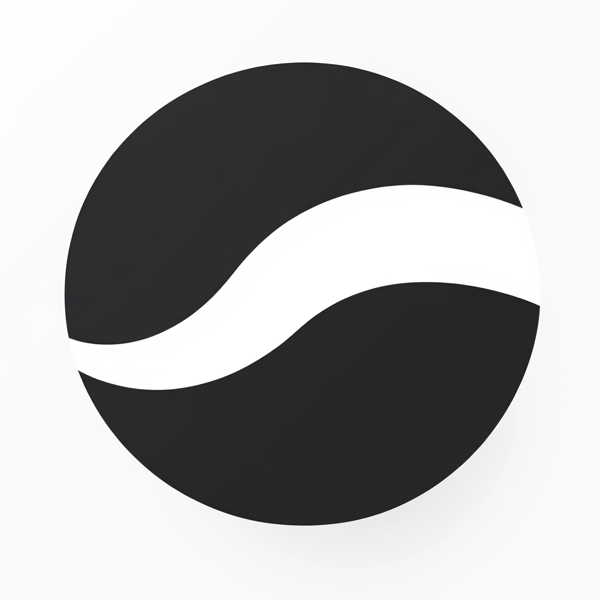 video to article
video to article