00:06 - 00:11
hey everybody Welcome to day 11 I'm
00:08 - 00:14
Kevin wheel I lead product at open aai
00:11 - 00:16
and I am definitely outclassed by the
00:14 - 00:19
two gentlemen on my right who I'm told
00:16 - 00:21
did not just get these uh suits 48 hours
00:19 - 00:25
ago on Amazon definitely definitely own
00:21 - 00:26
this already 100% yeah all right so you
00:25 - 00:29
might have noticed we've been putting a
00:26 - 00:31
lot of effort into our desktop apps uh
00:29 - 00:32
so we we launched our Mac desktop app
00:31 - 00:34
about 6 months ago we launched our
00:32 - 00:37
Windows desktop app just a couple months
00:34 - 00:40
ago and as our models get increasingly
00:37 - 00:43
powerful jet GPT will more and more
00:40 - 00:47
become agentic uh and that means we'll
00:43 - 00:49
go beyond just questions and answers
00:47 - 00:51
Chet GPT will begin doing things for you
00:49 - 00:54
we're seeing that already uh with
00:51 - 00:57
products like canvas where uh you're
00:54 - 00:59
collaborating with chat gbt to help
00:57 - 01:01
improve the your writing and your code
00:59 - 01:03
and that shift will continue and we'll
01:01 - 01:05
do chat GPT will do more and more on
01:03 - 01:07
your behalf the desktop apps are a big
01:05 - 01:09
part of that too because being a desktop
01:07 - 01:12
app you can do so much more than you can
01:09 - 01:14
just in a browser tab that includes
01:12 - 01:16
things like with your permission of
01:14 - 01:18
course being able to see what's on your
01:16 - 01:20
screen and being able to automate a lot
01:18 - 01:23
of the work that you're doing on your
01:20 - 01:25
desktop so we'll have a lot more to say
01:23 - 01:26
on that as we go into 2025 but we've
01:25 - 01:29
also got some exciting stuff that we're
01:26 - 01:32
launching today so let's dive in all
01:29 - 01:34
right hi I'm John nastos and I work on
01:32 - 01:36
the chat GPT desktop team my name is
01:34 - 01:39
Justin Rushing and I also work on the
01:36 - 01:40
chat GPT desktop team uh we've got a lot
01:39 - 01:42
to show you today so I'm just going to
01:40 - 01:45
go ahead and get started
01:42 - 01:47
here um so first things first this right
01:45 - 01:50
here is the fully native chat GPT
01:47 - 01:51
desktop app for Mac uh it does all the
01:50 - 01:54
things that you know we've come to
01:51 - 01:55
expect from our clients um but what I
01:54 - 01:57
really love about it is that being
01:55 - 01:59
native it's really lightweight doesn't
01:57 - 02:03
use a lot of resources it uh it lives
01:59 - 02:05
its own window and um it I'm able to use
02:03 - 02:07
it without having to context switch away
02:05 - 02:09
from what I'm already doing right so
02:07 - 02:11
we've got this keyboard shortcut option
02:09 - 02:13
space that makes it really fast to show
02:11 - 02:14
and hi chat GPT so it's it's always
02:13 - 02:16
there when you need
02:14 - 02:18
it this button right here is our entry
02:16 - 02:20
point for working with apps on your
02:18 - 02:22
computer and the way that I like to
02:20 - 02:25
think about this feature is that we all
02:22 - 02:27
copy and paste things into chat GPT
02:25 - 02:29
right all the time all the time all the
02:27 - 02:31
time um this feature makes that way
02:29 - 02:33
Smoother by when we are working with an
02:31 - 02:35
app on your computer we'll automatically
02:33 - 02:37
pull that context in for you so you just
02:35 - 02:40
focus on asking your question and we we
02:37 - 02:42
handle the rest so you might notice that
02:40 - 02:44
I've also got this warp uh console
02:42 - 02:47
window open as well it's currently
02:44 - 02:50
navigated to a repository that that I'm
02:47 - 02:51
getting up to speed on um and it might
02:50 - 02:53
seem kind of silly but I want to figure
02:51 - 02:55
out how many commits per day are
02:53 - 02:57
happening in this repo you know we talk
02:55 - 02:59
about velocity a lot here so I want to
02:57 - 03:00
see that for myself I have no idea how
02:59 - 03:01
to do that that though so I'm going to
03:01 - 03:05
GPT so when I click on this button I'm
03:04 - 03:07
going to see all of the apps that are
03:05 - 03:10
currently running on my computer the
03:07 - 03:12
chat GPT can work with uh important note
03:10 - 03:14
until you select one of these we will
03:12 - 03:16
never look at the contents of another
03:14 - 03:19
app so you are always fully in control
03:16 - 03:21
over what you're sharing with chat GPT
03:19 - 03:23
so to get started I'm going to click on
03:21 - 03:25
warp and at this time huge shout out to
03:23 - 03:27
the warp team for all of their help in
03:25 - 03:28
getting this going uh when we first
03:27 - 03:30
announced working with apps we did not
03:28 - 03:33
have support for Warp and it was I think
03:30 - 03:36
literally the first request was adding
03:33 - 03:38
support um so huge shout out to the team
03:36 - 03:41
they worked really hard to help us uh
03:38 - 03:43
get it ready for today so thank you so
03:41 - 03:46
I'm going to get started by saying uh
03:43 - 03:51
write a command to get the number of
03:46 - 03:53
commits per day over the past two months
03:51 - 03:54
and now I don't need to tell chat GPT
03:53 - 03:57
that I use get because it can tell from
03:54 - 03:58
warp that I do um and it's just going to
03:57 - 04:00
give me the command that I need so I'll
03:58 - 04:04
push this button to copy and paste it
04:00 - 04:05
into warp and I I think this looks right
04:04 - 04:07
yeah it's looks like the right
04:05 - 04:08
information but it's also kind of hard
04:07 - 04:11
to tell what we're looking at right yeah
04:08 - 04:12
I'm I'm a visual learner myself so um
04:11 - 04:14
normally what I would do is I'd figure
04:12 - 04:16
out how to get this into a spreadsheet
04:14 - 04:18
make a chart there and then find that
04:16 - 04:19
spreadsheet again in three years but um
04:18 - 04:23
instead I'm just going to uh I'm just
04:19 - 04:24
going to ask for one so make a bar graph
04:23 - 04:28
with all of the
04:24 - 04:30
results why not make it holiday themed
04:30 - 04:34
and uh awesome so this is going to show
04:32 - 04:35
off what I think is the coolest part
04:34 - 04:37
about working with apps which is that it
04:35 - 04:40
works with all of the other features and
04:37 - 04:42
all of the other models in chat GPT so
04:40 - 04:44
in this case uh for decided to use
04:42 - 04:46
Advanced Data analysis to crunch some
04:44 - 04:48
numbers and give me back a bar graph and
04:46 - 04:49
what that means if you really think
04:48 - 04:51
about it is that when we build features
04:49 - 04:53
like Advanced Data analysis and bring
04:51 - 04:55
them to chat GPT it's kind of like we're
04:53 - 04:58
bringing them to every app that chat GPT
04:55 - 05:00
works with yeah that's great so while it
04:58 - 05:01
thinks about this um do you want to talk
05:00 - 05:03
a little bit about what the model is
05:01 - 05:05
actually seen is it just what we see on
05:03 - 05:06
the screen or is it something more great
05:05 - 05:08
question so an easy way to do this would
05:06 - 05:11
be to just grab a screenshot and and let
05:08 - 05:13
Vision do the rest um but we actually
05:11 - 05:15
can reach into the application to grab
05:13 - 05:18
ascreen content as well and so uh these
05:15 - 05:21
results will contain everything here not
05:18 - 05:22
just what you see on screen yeah I was
05:21 - 05:24
thinking hard about this it might be the
05:22 - 05:27
the holiday themed
05:24 - 05:29
part okay perfect all right I mean this
05:27 - 05:31
is that looks pretty holiday themed to
05:29 - 05:32
me what do you think John uh it's
05:31 - 05:34
holiday themed I don't know if it's as
05:32 - 05:37
holiday themed as we are in these suits
05:34 - 05:39
but it's not bad literally nothing is as
05:37 - 05:41
holiday themed as you are yeah perfect
05:39 - 05:42
perfect but I'd say it's good enough so
05:41 - 05:44
I'm just going to download this and now
05:42 - 05:46
I can share it with a teammate but with
05:44 - 05:48
that I'm going to hand it back to John
05:46 - 05:50
to talk a bit more about programming
05:48 - 05:53
great so I think that the use case that
05:50 - 05:55
Justin showed is really important and
05:53 - 05:56
useful to be able to interact with a
05:55 - 06:00
terminal but I want to show what it's
05:56 - 06:03
like to interact with code in an IDE so
06:00 - 06:05
I have xcode open here which is my IDE
06:03 - 06:07
of choice and it's running a sample app
06:05 - 06:09
that is actually a little bit of a peak
06:07 - 06:11
behind the scenes into how this work
06:09 - 06:14
with apps feature works the sample app
06:11 - 06:17
uses the Mac OS accessibility apis to
06:14 - 06:19
look at xcode and tell us some things
06:17 - 06:21
about what's on the screen so it's
06:19 - 06:23
telling us that there's a text field
06:21 - 06:26
with these Dimensions it tells us that
06:23 - 06:29
it has 37 lines and we can go down and
06:26 - 06:30
check that 37 lines yep and it shows us
06:29 - 06:32
the content of the text field and we
06:30 - 06:34
actually use this to make the feature
06:32 - 06:36
right that's right yeah this is a useful
06:34 - 06:38
sample app for us for sure so this is
06:36 - 06:41
nice but it doesn't do any live updating
06:38 - 06:43
so I'm going to use chat GPT to help add
06:41 - 06:45
that feature I'm going to bring up the
06:43 - 06:47
chat bar with a very similar shortcut to
06:45 - 06:49
what Justin showed earlier but with a
06:47 - 06:52
slight change I'm going to use option
06:49 - 06:54
shift one and what that does is it
06:52 - 06:56
brings up the chat bar with xcode
06:54 - 06:59
automatically paired to it xcode being
06:56 - 07:01
the topmost app that is open that we
06:59 - 07:02
support with this feature it makes it
07:01 - 07:04
super quick to start working with an app
07:02 - 07:06
yeah it's great and you get this
07:04 - 07:10
immediate feedback that it sees xcode
07:06 - 07:12
here so these accessibility apis are a
07:10 - 07:14
little bit inscrutable definitely hard
07:12 - 07:17
to remember how to use and pretty
07:14 - 07:18
complicated actually um so I'm going to
07:17 - 07:22
use the model selector here and I'm
07:18 - 07:25
going to switch this to 01 01 is one of
07:22 - 07:27
our new newer models here at open Ai and
07:25 - 07:29
it does a great job thinking about these
07:27 - 07:32
difficult coding problems
07:29 - 07:34
um and I should mention as well that uh
07:32 - 07:36
this feature is also available with 01
07:34 - 07:40
Pro if you really want to throw the deep
07:36 - 07:41
end coding problems that model yeah all
07:40 - 07:45
right so let's give it a prompt here I'm
07:41 - 07:49
going to say add an
07:45 - 07:54
observer uh so if selection
07:49 - 07:57
changes load text areas is
07:54 - 07:59
called and we'll kick off this request
07:57 - 08:01
to the model so o1 is one of our Chain
07:59 - 08:03
of Thought models and you can see that
08:01 - 08:04
it's thinking about this issue it's
08:03 - 08:07
going to tell us some of the steps that
08:04 - 08:09
it goes through as it considers and wow
08:07 - 08:10
that was a pretty fast response from it
08:09 - 08:11
didn't have to think too hard on that
08:10 - 08:14
one I guess I guess not you got to give
08:11 - 08:16
it a harder problem next time yeah wow
08:14 - 08:18
all right so it's generating some code
08:16 - 08:22
and you know I have a fair amount of uh
08:18 - 08:23
of trust in 's code here so as soon as
08:22 - 08:26
it's finished generating I'm just going
08:23 - 08:29
to copy this into xcode and we're going
08:26 - 08:30
to run it and see what happens I don't I
08:29 - 08:33
don't see anything that could go wrong
08:30 - 08:36
with that no demos Poss yeah live demos
08:33 - 08:38
work 100% of the time it was one of the
08:36 - 08:40
rules of the universe all right so I've
08:38 - 08:43
copied that code and I'm pasting it
08:40 - 08:45
directly into xcode I'm going to take a
08:43 - 08:47
quick scroll through it to see if it's
08:45 - 08:49
finding any issues right now it's
08:47 - 08:53
looking pretty promising all right so
08:49 - 08:54
let's run this and see what happens you
08:53 - 08:56
know it would be really cool if you
08:54 - 08:58
didn't have to copy and paste that back
08:56 - 09:00
into xcode though that would be cool and
08:58 - 09:01
you know people have been suggesting
09:00 - 09:02
that should I build that you should
09:01 - 09:06
definitely build that all right PM
09:02 - 09:09
approved great all right so uh let's
09:06 - 09:13
it's running again uh let's take a look
09:09 - 09:15
if I select content oh no it didn't it
09:13 - 09:16
didn't work like we thought okay should
09:15 - 09:17
we should we give it one more shot yeah
09:16 - 09:20
why don't we why don't we ask yeah all
09:17 - 09:22
right so I think I'm actually just going
09:20 - 09:25
to go back to our previous state since I
09:22 - 09:30
don't have a specific error here uh
09:25 - 09:33
let's try to discard the changes
09:30 - 09:35
all right let's give it one more shot
09:33 - 09:37
yeah one more shot yeah and while it's
09:35 - 09:41
working we can uh talk about some more
09:37 - 09:45
of the features here okay add an
09:41 - 09:51
observer so if selection
09:45 - 09:53
changes load text areas is called again
09:51 - 09:55
all right maybe it didn't think hard
09:53 - 09:57
enough on that we'll try it again got
09:55 - 09:59
overconfident yeah well it thinks about
09:57 - 10:01
this I should mention that I'm using X
09:59 - 10:04
code uh like I said this is my IDE of
10:01 - 10:06
choice when working with swift but we do
10:04 - 10:09
support a whole bunch of other idees um
10:06 - 10:11
that means vs code uh the jet brains
10:09 - 10:14
ecosystem which includes Android studio
10:11 - 10:17
and Pie charm Ruby mine things like that
10:14 - 10:20
some really uh standby Mac apps like
10:17 - 10:22
textmate and BB edit so we've got a a
10:20 - 10:24
whole lot of different support here yeah
10:22 - 10:26
I'm I'm actually unreasonably excited
10:24 - 10:29
for mat lab support I would have totally
10:26 - 10:30
used that in college yeah mat lab is is
10:29 - 10:32
another exting one I think some students
10:30 - 10:35
are really going to find that useful
10:32 - 10:37
okay it's uh it is still generating some
10:35 - 10:40
code there it goes it's done I'm going
10:37 - 10:42
to use this copy button again and again
10:40 - 10:44
with full trust that everything is going
10:42 - 10:47
to work I'm going to now we know what
10:44 - 10:51
could go wrong though right yeah sure
10:47 - 10:55
all right so let's run this again and uh
10:51 - 10:56
see if we have slightly better luck okay
10:56 - 11:03
running hey look at that if I things it
11:00 - 11:06
changes wow it's a holiday Miracle you
11:03 - 11:08
got the incantation to the demo Gods
11:06 - 11:09
right the second time yeah exactly
11:08 - 11:11
awesome so we've been talking a lot
11:09 - 11:14
about coding today right uh but another
11:11 - 11:16
thing that I love to use chat GPT for is
11:14 - 11:18
helping me with my writing and I know
11:16 - 11:20
I'm not alone here um and so that's why
11:18 - 11:23
today we're announcing support for three
11:20 - 11:25
new applications Apple notes notion and
11:23 - 11:26
quip uh we think this is going to open
11:25 - 11:28
up a brand new set of use cases for
11:26 - 11:31
working with apps and so we can't wait
11:28 - 11:33
to see what you all do with it uh with
11:31 - 11:35
that uh John Kevin you already know this
11:33 - 11:37
but for the rest of you uh I give
11:35 - 11:40
walking history tours in San Francisco
11:37 - 11:42
outside of outside of work um big
11:40 - 11:44
history buff San Francisco's got a great
11:42 - 11:46
story to tell and I'm actually working
11:44 - 11:47
on a brand new walking tour and so why
11:46 - 11:50
don't we try out this feature and help
11:47 - 11:53
me out with that let's do it great so
11:50 - 11:55
here I have a notion document open on my
11:53 - 11:57
computer I always write my tours in
11:55 - 11:59
notion and this is actually a real
11:57 - 12:02
walking tour that I'm working on so
11:59 - 12:04
I I hope you all find it interesting um
12:02 - 12:06
but I'm actually working on a news stop
12:04 - 12:09
for my favorite character in San
12:06 - 12:10
Francisco History Emperor Norton um I
12:09 - 12:12
know some high level talking points he
12:10 - 12:15
was the self-proclaimed emperor of the
12:12 - 12:18
United States and protector of
12:15 - 12:20
Mexico who lived in San Francisco in the
12:18 - 12:22
1800s and uh he even made his own
12:20 - 12:23
currency that was actually valid in the
12:22 - 12:24
city for a while that's something you
12:23 - 12:26
can just do yeah apparently apparently
12:24 - 12:27
you can and uh I think it's going to
12:26 - 12:30
make for a great tour stop but I'm a
12:27 - 12:32
little bit fuzzy on the details and so
12:30 - 12:34
I'm going to use chat GPT to help me out
12:32 - 12:35
uh one option would be to copy and paste
12:34 - 12:37
these bullets over and I think chat
12:35 - 12:39
would do a pretty good job at at going
12:37 - 12:41
with that but it would be helpful if it
12:39 - 12:43
had context of the entire document right
12:41 - 12:46
and so instead I'm going to have chat
12:43 - 12:47
GPT work directly with notion so I'm
12:46 - 12:51
going to hit option space to bring up
12:47 - 12:53
chat GPT have it work with notion and
12:51 - 12:55
I'm actually going to go ahead and just
12:53 - 12:57
um highlight this stop here so that the
12:55 - 12:59
model knows what to pay attention to and
12:57 - 13:01
so now we can see we're working with
12:59 - 13:03
notion in the walking tour document
13:01 - 13:06
focused on selected lines and I'm just
13:03 - 13:08
going to go ahead and say fill out these
13:06 - 13:11
talking points right don't need to be
13:08 - 13:13
any more specific than that um but one
13:11 - 13:15
thing that is really important is that
13:13 - 13:17
this is a walking tour right this is a
13:15 - 13:19
history tour things need to be factually
13:17 - 13:21
correct and so to help with that I'm
13:19 - 13:24
going to push this button to turn on
13:21 - 13:26
search and now to answer my question
13:24 - 13:27
chat GPT is going to search the web and
13:26 - 13:29
everything it tells me is going to be
13:27 - 13:32
grounded in citation
13:29 - 13:34
right and so I want to find out more
13:32 - 13:36
about I can go ahead and click the links
13:34 - 13:38
and you really start to see this awesome
13:36 - 13:40
interaction Loop pop up where chat GPT
13:38 - 13:43
is helping me with my research in the
13:40 - 13:46
context of the document I'm
13:43 - 13:48
writing so awesome this looks like all
13:46 - 13:50
of the stuff that I'm hoping to cover
13:48 - 13:51
and so it doesn't really sound like me
13:50 - 13:53
though this sounds like you know
13:51 - 13:56
official results and so I'm going to
13:53 - 13:59
turn off search and just say uh make it
13:56 - 14:04
match the style
13:59 - 14:06
of the rest of the stops keep it short
14:04 - 14:08
two paragraphs and now chat GPT is going
14:06 - 14:11
to go out and read the rest of my
14:08 - 14:12
document learn how how I talk and how
14:11 - 14:15
I've written the rest of these and do
14:12 - 14:16
its best to imitate that and so awesome
14:15 - 14:18
this this looks great let me introduce
14:16 - 14:20
you to one of San Francisco's most
14:18 - 14:22
beloved characters you'll have to come
14:20 - 14:23
to the tour to find out the rest sounds
14:23 - 14:28
you so I'm just gonna go ahead and
14:26 - 14:30
highlight this to copy and paste it back
14:28 - 14:31
into notion and of course you know I
14:30 - 14:33
want to iterate from here I'd want to
14:31 - 14:35
refine this um but that's just a quick
14:33 - 14:38
example of using chat GPT to work with
14:35 - 14:39
notion that's awesome I think that it's
14:38 - 14:41
really compelling to work with your
14:39 - 14:44
documents like this um not just code
14:41 - 14:48
like I showed before but your uh written
14:44 - 14:50
Pros um this is excellent but it's just
14:48 - 14:53
one way to work with the model this sort
14:50 - 14:56
of text in text out method and what I'd
14:53 - 14:58
like to introduce today is support to
14:56 - 15:00
use advanced voice mode with this
14:58 - 15:02
feature we're really excited about this
15:00 - 15:05
we think that this Paradigm is a really
15:02 - 15:07
interesting way to talk with chat GPT
15:05 - 15:09
and get insight into your documents or
15:07 - 15:11
your code for that matter all right so
15:09 - 15:13
we're going to show one of mine in a
15:11 - 15:15
second here um when I'm not at open aai
15:13 - 15:17
I spend a lot of time as a professional
15:15 - 15:19
saxophone player and I've got this
15:17 - 15:21
holiday party set list that I'd like
15:19 - 15:24
some input on I think chat GPT would be
15:21 - 15:26
great about this but again I'm I want to
15:24 - 15:27
use the voice to do this is this why
15:26 - 15:30
your holiday parties are all so Good by
15:27 - 15:32
the way no that's a different okay okay
15:30 - 15:36
is it the suits yeah the suits help for
15:32 - 15:38
sure yeah all right so uh yeah I want
15:36 - 15:42
someone special to really help out with
15:38 - 15:43
this um so let's bring up chat GPT again
15:42 - 15:47
with the shortcut that I mentioned
15:43 - 15:48
earlier which is option shift one and
15:47 - 15:51
that brings up our chat bar it's
15:48 - 15:53
automatically paired with notes but this
15:51 - 15:55
time instead of typing to the model I'm
15:53 - 15:57
going to use this new advanced voice
15:55 - 16:00
mode support so I'll use this icon in
15:57 - 16:02
the bottom right to bring in our special
16:04 - 16:08
great hey Santa are you
16:09 - 16:15
there yes I'm here how can I help you
16:12 - 16:18
today Santa get it is so great to talk
16:15 - 16:20
to you listen I've got this holiday set
16:18 - 16:22
list that I'm working on and I've got a
16:20 - 16:24
couple songs that I'm just not sure
16:22 - 16:26
about this one I've got my love to keep
16:24 - 16:28
me warm I honestly don't really know
16:26 - 16:30
that song very well can you recommend
16:28 - 16:30
something else
16:32 - 16:37
how about replacing I've got my love to
16:34 - 16:41
keep me warm with Frosty the Snowman oh
16:37 - 16:45
that's that's a good idea let's see the
16:41 - 16:45
Snowman did I get that
16:48 - 16:54
quite oh keep
16:50 - 16:55
going sure thing so is there anything
16:54 - 16:58
else you'd like to know about your
16:55 - 17:00
holiday set list I I think Santa was
16:58 - 17:02
bored with the copy editing but we can
17:00 - 17:04
move on uh let's talk about the last
17:02 - 17:06
song of the second set Al Lang Z I mean
17:04 - 17:08
that's a little bit dreary I'm hoping
17:06 - 17:10
for something more energetic to really
17:08 - 17:13
get you and the elves dancing what do
17:10 - 17:16
you think what should I replace it
17:13 - 17:20
with dick the Halls would be a perfect
17:16 - 17:23
replacement it's Jolly festive and sure
17:20 - 17:23
to get everyone
17:23 - 17:27
dancing Santa I think that's a great
17:25 - 17:30
idea I think that song's really going to
17:30 - 17:34
I think you know interacting with the
17:32 - 17:36
The Voice model like this is such a
17:34 - 17:38
great way to talk to your documents and
17:36 - 17:41
get live feedback on what you're doing
17:38 - 17:43
totally and and uh good news uh right
17:41 - 17:45
before we stepped on this live stream
17:43 - 17:46
actually we pushed the button to ship
17:45 - 17:48
all of the features we just showed off
17:46 - 17:50
so um they should be available for you
17:48 - 17:52
on your computer just make sure that you
17:50 - 17:56
are updated to the latest chaty BT app
17:52 - 17:59
for Mac OS awesome so that's day 11 it's
17:56 - 18:00
about using the desktop apps to see
17:59 - 18:03
understand and automate the work that
18:00 - 18:05
you're doing with chat GPT uh this is
18:03 - 18:07
coming this is available today as of
18:05 - 18:09
what 20 minutes ago on our Mac desktop
18:07 - 18:12
apps coming soon to
18:09 - 18:13
Windows I love the desktop apps that
18:12 - 18:15
they're they're in the background when
18:13 - 18:17
you're doing work and then it's a
18:15 - 18:18
keyboard shortcut and they're right
18:17 - 18:21
there and able to help you do whatever
18:18 - 18:23
you're working on so that's day 11 we
18:21 - 18:25
have one day left we'll be coming to you
18:23 - 18:28
tomorrow morning day 12 we got something
18:25 - 18:30
super exciting so don't miss it yeah we
18:28 - 18:31
can't wait to get these features out to
18:30 - 18:33
you we're really excited but in the
18:31 - 18:36
meantime I've got to start practicing
18:33 - 18:39
this yeah that Santa recommended all
18:36 - 18:58
right let's see
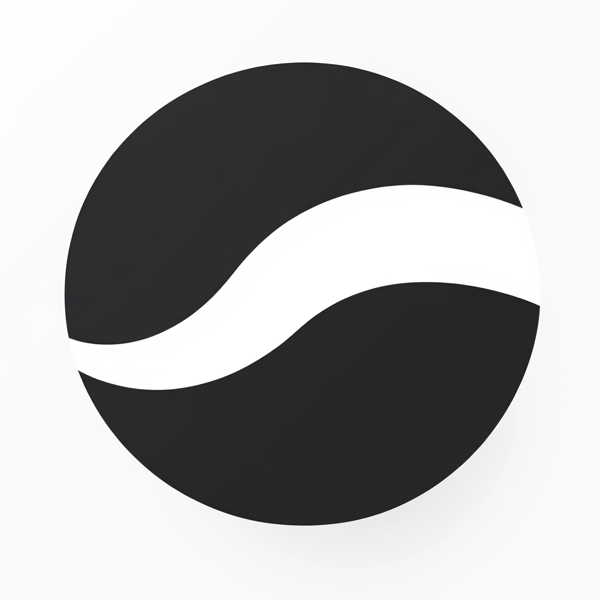 video to article
video to article