00:00 - 00:04
in this tutorial we will create a
00:01 - 00:06
realistic documentary style AI film
00:04 - 00:09
imagining Olympus scuts as a family
00:06 - 00:12
business in corporate setup featuring
00:09 - 00:16
multiple talking consistent characters
00:12 - 00:16
first let's watch the film
00:30 - 00:37
hello welcome to Olympus I'm afrodite
00:34 - 00:40
goddess of love beauty and pleasure and
00:37 - 00:44
your host for today apologies for the
00:40 - 00:46
extra security since the prous incident
00:44 - 00:49
we've doubled our security protocols you
00:46 - 00:52
might be wondering what exactly gods do
00:49 - 00:55
all up day here on Olympus well let me
00:52 - 00:57
give you the inside scoop for those who
00:55 - 01:00
don't know Olympus Corporation is
00:57 - 01:03
basically a family business and by
01:00 - 01:05
family I mean the kind of family where
01:03 - 01:08
everyone's trying to step each other in
01:05 - 01:10
the back but with a golden dagger it's
01:10 - 01:16
really live on Olympus is quite a roller
01:13 - 01:19
coaster I mean you've got Gods and
01:16 - 01:23
Goddesses handling all sorts of things
01:19 - 01:25
supply chain lightning bolts battles art
01:23 - 01:28
but let's focus on what really matters
01:25 - 01:30
Beauty and love people think I just sit
01:28 - 01:34
around looking pretty
01:30 - 01:38
okay yes I do but it's called
01:34 - 01:40
influence let's be real for a moment the
01:38 - 01:43
real work on Olympus it's all about
01:40 - 01:47
keeping the drama in check and for that
01:43 - 01:47
we have Zeus
02:06 - 02:09
we don't
02:12 - 02:18
see Rodriguez
02:55 - 03:00
aha some people say I
02:58 - 03:03
micromanage but how can can you not
03:00 - 03:04
micromanage if everyone under you needs
03:04 - 03:10
supervision and you know I'm also a bit
03:07 - 03:13
of a people person you could say I've
03:10 - 03:20
got a lot of love to
03:34 - 03:39
see oh come on tell me more about how
03:47 - 03:55
am a CEO must keep The Mortals and the
03:51 - 03:58
competitors little scared keeps life
04:17 - 04:21
Rodriguez no
04:36 - 04:42
Rodriguez of course it's not all
04:39 - 04:45
lightning and low we've got some real
04:42 - 04:48
brains up here too atina for instance
04:45 - 04:50
she's always strategizing
04:48 - 04:54
something probably thinking about how to
04:50 - 04:57
take over my job for example AA tries to
04:54 - 05:00
keep things productive around here yes
04:57 - 05:02
some of us have actual work to do unlike
05:00 - 05:06
some people who just flexx and flirt all
05:02 - 05:09
day she handles most of the actual work
05:06 - 05:13
strategy planning uh basically
05:09 - 05:18
everything Su thinks just happens on its
05:13 - 05:21
own and Aris Aris is like chestnuts his
05:18 - 05:24
outer layer always looks tough and angry
05:21 - 05:27
but actually he's a sweetheart he
05:24 - 05:30
sometimes puts passion before family
05:27 - 05:32
loyalty that's why I like him so much we
05:30 - 05:34
just get each other you
05:32 - 05:38
know yeah they have their disagreements
05:34 - 05:40
with Athena since the Trojan War but
05:38 - 05:43
he's Athena's little brother brothers
05:40 - 05:46
and sisters love getting on each other's
05:43 - 05:48
nerves sometimes right Aris advocates
05:46 - 05:51
for Olympus to invest more in the
05:48 - 05:54
defense industry while Athena pushes for
05:51 - 05:56
allocating Investments towards education
05:54 - 05:59
and Healthcare in the Mortal realm see
05:56 - 06:02
what I mean Olympus is never boring
05:59 - 06:05
you've got the brain the muscle the over
06:02 - 06:07
the- top daddy energy at the end of the
06:05 - 06:10
day we all just trying to keep the
06:07 - 06:13
company and each other from falling
06:10 - 06:16
apart it's just family stuff you know a
06:13 - 06:18
little drama a little Thunder a lot of
06:16 - 06:21
love and they've got me to keep
06:18 - 06:23
everything looking beautiful because
06:21 - 06:25
really what would Olympus be without
06:25 - 06:31
beauty next week we're diving into HR
06:28 - 06:34
and exploring why Hara keeps sending
06:31 - 06:37
Mortals slider poles to W for her
06:34 - 06:39
beauty until next time Darlings stay
06:37 - 06:41
beautiful stay loving and maybe just
06:39 - 06:44
maybe say a little prayer to keep Seuss
06:41 - 06:46
from messing with the weather trust me
06:44 - 06:48
we all could use a break from the
06:46 - 06:50
Thunder tantrums and last minute
06:53 - 06:59
invites let's jump into stepbystep full
06:56 - 07:02
workflow this video consists of two deep
06:59 - 07:04
di sections I added chapters for easy
07:02 - 07:06
navigation in the first part we will
07:04 - 07:08
Design our characters and create AI
07:06 - 07:11
images featuring multiple consistent
07:08 - 07:13
characters using flux in the second part
07:11 - 07:16
for image to video production we will
07:13 - 07:20
use combination of Runway Genry Runway
07:16 - 07:22
act one and Minx so in order to achieve
07:20 - 07:24
an advanced level of consistent
07:22 - 07:27
characters from my perspective still
07:24 - 07:29
best way is to train a custom flux Laura
07:27 - 07:31
and for this job we need to design our
07:29 - 07:33
characters and once we are happy with
07:31 - 07:36
our character design then we need to
07:33 - 07:39
create synthetic data featuring the same
07:36 - 07:41
character from multiple perspectives so
07:39 - 07:43
we can feed this images to a custom flux
07:41 - 07:46
Laura trainer so this is the consistent
07:43 - 07:48
character tool on replicate I will also
07:46 - 07:50
add link to the description down below
07:48 - 07:52
you can design the original image of
07:50 - 07:55
your character in any AI image
07:52 - 07:57
generation tool that you want you have
07:55 - 08:00
so many options these days for example I
07:57 - 08:04
generated the original image of frite in
08:00 - 08:06
flux 1.1 the cool thing about flux 1.1
08:04 - 08:09
is it's very strong in photo realism as
08:06 - 08:11
you can see in my prompt I started with
08:09 - 08:14
photo of Aphrodite the Greek goddess of
08:11 - 08:18
love and beauty and I simply described a
08:14 - 08:20
corporate setup a corporate outfit and a
08:18 - 08:22
gentle warm smile once I have the
08:20 - 08:24
original image I'm coming in to
08:22 - 08:27
replicate website to consistent
08:24 - 08:29
characters tool and I'm uploading this
08:27 - 08:31
image I'm eding my prompt this same
08:29 - 08:33
exact prompt that I used while
08:31 - 08:36
generating this image and then when I
08:33 - 08:38
hit run it simply creates images of the
08:36 - 08:40
same character from multiple
08:38 - 08:44
perspectives I generated the character
08:40 - 08:46
image of Zeus in flux realism on free
08:44 - 08:48
pick the cool thing about flux realism
08:46 - 08:50
is it generates realistic images but
08:48 - 08:52
they also look cinematic one thing I
08:50 - 08:55
want to emphasize is I added to my prop
08:52 - 08:58
documentary photo this is a nice trick
08:55 - 09:00
to create really everyday looking
08:58 - 09:02
realistic looking characters in these
09:00 - 09:04
models and I also added William eglon
09:02 - 09:07
style and I hope he doesn't sue me for
09:04 - 09:10
that I'm really huge fan of this style
09:07 - 09:12
it's a style I discovered long time ago
09:10 - 09:15
it adds this nice yellow tones and it
09:12 - 09:18
creates really mundane looking images it
09:15 - 09:20
helps a lot with improving the realism
09:18 - 09:22
in your images so I did exactly same
09:20 - 09:25
thing with Aphrodite uh once I have the
09:22 - 09:27
original image and by the way this image
09:25 - 09:28
maybe is not the best one because
09:27 - 09:30
actually the character's face is not
09:28 - 09:33
super visible probably not the best
09:30 - 09:35
character design because we are seeing
09:33 - 09:37
the character from profile but it looked
09:35 - 09:39
like the Zeus in my imagination then
09:37 - 09:41
while looking at the images I saw this
09:39 - 09:43
one and I decided that this can be a
09:41 - 09:46
very good representation of Zeus in a
09:43 - 09:49
corporate setting so I downloaded this
09:46 - 09:52
image upscaled it and then Reus the same
09:49 - 09:55
tool now as you can see I have plenty of
09:52 - 09:56
images of the same character so this is
09:55 - 09:58
something you can do right if you like
09:56 - 10:00
one of these images and if you think
09:58 - 10:03
this character looks really good here
10:00 - 10:05
you can just take it use it again in the
10:03 - 10:07
same tool and generate more images of
10:05 - 10:10
the synthetic data so I did exactly same
10:07 - 10:13
for atina and exactly same thing for RS
10:10 - 10:15
for the original image of RS I actually
10:13 - 10:17
used mid journey and you can see I did
10:15 - 10:19
exactly same thing with documentary
10:17 - 10:21
photo and will UST style the cool thing
10:19 - 10:24
about free pick is it allows you to
10:21 - 10:26
switch between models and in my AI films
10:24 - 10:29
I'm using quite a lot of flux realism
10:26 - 10:32
and I'm also using flux 1.1 but I like
10:29 - 10:35
the most about flux is in my tests
10:32 - 10:37
generally flux tend to generate the less
10:35 - 10:39
amount of anatomical errors it's
10:37 - 10:42
definitely not perfect you will still
10:39 - 10:44
have anatomical errors like missing
10:42 - 10:46
fingers or weird morphings once you
10:44 - 10:49
realize that there's an error in the
10:46 - 10:52
image you can directly switch to retouch
10:49 - 10:54
mode on free pick using this button here
10:52 - 10:57
and then using brush tool you can just
10:54 - 10:59
update your image and whatever the error
10:57 - 11:01
is you can clean it up very easily
10:59 - 11:03
since you also generate the image on the
11:01 - 11:05
same website there is this endtoend
11:03 - 11:07
connection and I want to emphasize this
11:05 - 11:09
is not a paid partnership and I have no
11:07 - 11:12
association with any of the tools I'm
11:09 - 11:14
mentioning for me it's all about the
11:12 - 11:17
efficiency of workflow now I'm going
11:14 - 11:20
back to file. a to use custom flux Laura
11:17 - 11:22
trainer I'm using file. a instead of
11:20 - 11:25
replicate because their training model
11:22 - 11:27
is the fastest and also once you train
11:25 - 11:29
the model you can generate the images
11:27 - 11:32
really quickly using file. a and speed
11:29 - 11:34
is very important for generating this
11:32 - 11:37
kind of long films and it's very simple
11:34 - 11:39
to train a model here you just upload
11:37 - 11:41
the images you created you type a
11:39 - 11:43
trigger word and pretty much it's done
11:41 - 11:45
when you hit start in couple of minutes
11:43 - 11:46
it doesn't take more than two three
11:45 - 11:49
minutes you have a trained model with
11:46 - 11:52
this character as you can see I actually
11:49 - 11:54
upsc all of the images I created using
11:52 - 11:56
consistent character tool I highly
11:54 - 11:58
recommend you to upscale your images
11:56 - 12:01
before starting the training for example
11:58 - 12:04
you can use magnific for upscaling these
12:01 - 12:06
images before training and once you have
12:04 - 12:08
the trained model I trained this model
12:06 - 12:11
with the image of Zeus I can create any
12:08 - 12:12
scene with this you type your prompt I
12:11 - 12:14
highly recommend you to add cinematic
12:12 - 12:16
documentary photo to the beginning of
12:14 - 12:18
your prompt to really create this nice
12:16 - 12:20
documentary effect and you don't need to
12:18 - 12:23
describe the physical characteristics
12:20 - 12:25
because you have now a trained model and
12:23 - 12:27
you just need to add the trigger word
12:25 - 12:29
you describe the action the scene what's
12:27 - 12:31
going on and then you know this is a
12:29 - 12:34
personal choice but I'm also adding this
12:31 - 12:37
style here because I like it you set up
12:34 - 12:39
aspect ratio the guidance scale and how
12:37 - 12:41
many images you want to have from a
12:39 - 12:44
single generation and you just hit wrun
12:41 - 12:46
I generated all character scenes using
12:44 - 12:49
this method here's a shot where we have
12:46 - 12:51
afrodite next to the pool here's atina
12:49 - 12:54
for example trained in the exact same
12:51 - 12:57
way and if you have an anatomical error
12:54 - 12:59
download this image edit to free pick
12:57 - 13:02
and fix it using retouch if you prefer M
12:59 - 13:04
Journey editor you can also use that
13:02 - 13:06
once you generate and upscale all of the
13:04 - 13:08
scenes you want to have with the
13:06 - 13:10
different characters in different setups
13:08 - 13:13
and you are ready to generate videos the
13:10 - 13:15
one note regarding upscaling if you're
13:13 - 13:17
going to use magnific to boost the hyper
13:15 - 13:19
realism you can use films and
13:17 - 13:22
photography mode but ensure that
13:19 - 13:23
resemblance is maxed out otherwise you
13:22 - 13:25
will lose the consistency of the
13:23 - 13:28
character once you upscale and if you
13:25 - 13:31
realize that hey the face change way too
13:28 - 13:34
much instead of film and photography
13:31 - 13:36
mode here you can use soft portraits or
13:34 - 13:38
hard portraits this will keep the
13:36 - 13:40
details of the face little bit more and
13:38 - 13:43
keep the characters more consistent in
13:40 - 13:45
comparison to film and photography mode
13:43 - 13:47
it's very difficult to combine flux
13:45 - 13:50
lauras both on replicate and also on
13:47 - 13:53
file. a I found this tool it's called
13:50 - 13:56
scenario they have flux Laura trainers
13:53 - 14:00
as well and once you hit new model you
13:56 - 14:02
can say compose models you hit compos
14:00 - 14:04
and you can choose the models you
14:02 - 14:08
trained and compose them in a single
14:04 - 14:10
model in my test this option worked
14:08 - 14:12
quite fine it's quite fast one thing is
14:10 - 14:15
you really need to specify that you want
14:12 - 14:17
a photo realistic image because it kind
14:15 - 14:19
of tend to makes images little bit more
14:17 - 14:21
cartoonish and we absolutely don't want
14:19 - 14:23
that and once you combine these models
14:21 - 14:26
you need to write your prompt and still
14:23 - 14:28
you need to specify how the character
14:26 - 14:31
looks like for example I combined atina
14:28 - 14:33
and RS models these are individual flux
14:31 - 14:36
lauras trained with the images of atina
14:33 - 14:39
and rs and in my prompt while describing
14:36 - 14:41
the scene I still have to describe the
14:39 - 14:44
physical appearance of characters in a
14:41 - 14:46
single prompt here's another example
14:44 - 14:49
that I used the combined flux lauras in
14:46 - 14:52
the same scene and I somehow managed to
14:49 - 14:54
reach to consistency of how atina looks
14:52 - 14:56
and consistency of how RS look in the
14:54 - 14:59
same scene by the way if you found this
14:56 - 15:01
tutorial helpful so far please consider
14:59 - 15:03
hitting that subscribe button once we
15:01 - 15:06
have our character design ready we can
15:03 - 15:08
make our character talk using runway's
15:06 - 15:11
new act one model you will see this new
15:08 - 15:14
option in the runway's homepage so once
15:11 - 15:17
you click on try it now Runway will take
15:14 - 15:19
you to new Act One user interface here
15:17 - 15:21
you have two options to upload your
15:19 - 15:23
performance either you can start
15:21 - 15:26
recording using the camera of your
15:23 - 15:28
computer or you can actually upload a
15:26 - 15:31
video you recorded before using select
15:28 - 15:33
asset ad option Runway Act One allows
15:31 - 15:36
you to bring a character image to Life
15:33 - 15:39
by uploading a performance or acting so
15:36 - 15:41
you need basically two elements one is
15:39 - 15:44
the video of your face and second your
15:41 - 15:46
character's image so I want to upload my
15:44 - 15:48
performance for Zeus you can click on
15:46 - 15:50
select asset to choose your already
15:48 - 15:52
uploaded performance or if you click
15:50 - 15:54
anywhere here it will automatically open
15:52 - 15:56
the finder and then I will choose one of
15:54 - 15:59
the performances you can see I have
15:56 - 16:01
multiple clips this is due to that
15:59 - 16:04
Runway supports one time maximum 30
16:01 - 16:07
seconds performance upload meaning if
16:04 - 16:09
your video of your self recording is
16:07 - 16:11
longer than 30 seconds it won't work out
16:09 - 16:14
you will need to cut it so simply I'm
16:11 - 16:17
uploading a 3 seconds performance upload
16:14 - 16:19
starts it's detecting my face from the
16:17 - 16:21
video I recorded there are a few things
16:19 - 16:24
that you need to be careful the scene
16:21 - 16:26
needs to be well lit it doesn't track
16:24 - 16:29
the body movement or your gestures and
16:26 - 16:31
things like that so it's more about face
16:29 - 16:33
around the shoulders and up and ideally
16:31 - 16:35
you want to look directly to the camera
16:33 - 16:37
meaning if you are reading something
16:35 - 16:39
from the from the paper in front of you
16:37 - 16:41
then the character's eyes will be
16:39 - 16:44
looking down and once you upload the
16:41 - 16:47
footage then you can choose one of the
16:44 - 16:50
images here for our ailm of course I
16:47 - 16:54
will choose Ze so I hit upload click on
16:50 - 16:56
here I will choose this image so ideally
16:54 - 16:58
you need to upload an image where you
16:56 - 17:00
have a single character in the frame if
16:58 - 17:02
you have multiple characters in the
17:00 - 17:04
frame it will struggle and it will make
17:02 - 17:07
talk the wrong character most of the
17:04 - 17:09
time it needs to be in a precise aspect
17:07 - 17:12
ratio so if your image doesn't fit that
17:09 - 17:15
you need to crop it I click on crop and
17:12 - 17:17
then we hit generate and it will create
17:15 - 17:19
simply a talking Zeus based on my acting
17:17 - 17:22
and performance which is actually not
17:19 - 17:25
that good that will teach them to pray
17:22 - 17:28
properly that will teach them to pray
17:25 - 17:29
properly if you have multiple characters
17:28 - 17:32
in the same frame
17:29 - 17:34
when you apply Runway Act One lip sync
17:32 - 17:36
it will always animate character closest
17:34 - 17:39
to the camera in the scene even if
17:36 - 17:41
character's face isn't fully visible it
17:39 - 17:43
will always choose the character closest
17:41 - 17:46
to the camera I didn't include this in
17:43 - 17:48
my film because other characters look a
17:46 - 17:50
bit static and this is killing the
17:48 - 17:53
realism also if you realize there is a
17:50 - 17:55
bit of a strange mod moment here it's
17:53 - 17:58
not as visible as this character but
17:55 - 18:00
it's there theoretically using this
17:58 - 18:03
method you can create a dialogue scene
18:00 - 18:05
with multiple characters so people
18:03 - 18:07
generally ask about my process when it
18:05 - 18:09
comes to creating AI videos as I
18:07 - 18:12
mentioned I like to start with images
18:09 - 18:15
first and then translate this into AI
18:12 - 18:18
videos using imageo video process
18:15 - 18:20
holistically for me the best tool so far
18:18 - 18:23
in the market and the most helpful is
18:20 - 18:25
Runway I could say overall best for
18:23 - 18:28
majority of things Runway will be
18:25 - 18:30
sufficient for you this act one feature
18:28 - 18:32
is really helpful for you to tell a
18:30 - 18:34
story the cool thing about clink is
18:32 - 18:38
definitely the lip syncing is is really
18:34 - 18:40
nice however I'm also using Minx a lot
18:38 - 18:43
these days particularly for Action scen
18:40 - 18:46
Runway has one shortcoming so for
18:43 - 18:48
example an action shot she swings the ax
18:46 - 18:50
and you can see there's not much
18:48 - 18:52
movement happening and you can try many
18:50 - 18:54
different combinations and most of the
18:52 - 18:57
time you will not get that swing action
18:54 - 19:00
it's very difficult for AI video tools
18:57 - 19:02
for example in this shot the huge flood
19:00 - 19:04
hits the temple with Minimax at least
19:02 - 19:07
with couple of tries I managed to get
19:04 - 19:09
this shot which was very crucial for my
19:07 - 19:11
story line that's what I'm saying in
19:09 - 19:13
terms of action shots Minimax has for me
19:11 - 19:16
no competition at the moment for example
19:13 - 19:18
this conon fire shot I had a huge
19:16 - 19:21
difficulties getting this shot both on
19:18 - 19:24
Runway and clink but it's very important
19:21 - 19:27
for rs's storyline that this cannon
19:24 - 19:29
needs to Fire and after multiple trials
19:27 - 19:31
you can see I tried many times
19:29 - 19:33
finally I managed to get this it was
19:31 - 19:35
really really difficult for example a
19:33 - 19:37
shot like this is so Dynamic and it
19:35 - 19:40
shows the emotion and it's really look
19:37 - 19:43
like Zeus is flirting with the woman and
19:40 - 19:45
when you put this to Runway it's going
19:43 - 19:47
to be a little bit more static and
19:45 - 19:49
that's why I like minimex so much
19:47 - 19:52
because with one single sentence you are
19:49 - 19:55
able to portray this footage I made a
19:52 - 19:57
whole video about how to control camera
19:55 - 20:00
on Runway so I won't go into the details
19:57 - 20:02
I just want to show you recently launch
20:00 - 20:04
Advanced Camera controls on video
20:02 - 20:06
generation user interface you will see
20:04 - 20:09
there's this now camera control section
20:06 - 20:11
it's only working with turbo mode so
20:09 - 20:13
it's not available for Genry Alpha you
20:11 - 20:15
click on switch to Turbo and you have
20:13 - 20:18
these options so for the record these
20:15 - 20:21
are not new um they had this camera
20:18 - 20:23
controls before many people are I think
20:21 - 20:25
just realizing it but it's here for a
20:23 - 20:29
while it's just it wasn't supported by
20:25 - 20:31
gen 3 before now it's support Gentry
20:29 - 20:33
Alpha turbo so in order to use this you
20:31 - 20:35
need to upload an image and once you
20:33 - 20:37
upload your image you are able to
20:35 - 20:39
control the camera movement using the
20:37 - 20:42
settings here for example let's say we
20:39 - 20:44
want camera to be rolled hit generate it
20:42 - 20:48
is kind of set that they don't have the
20:44 - 20:52
orbit option we can maybe try vertical
20:48 - 20:55
and horizontal in the same time with
20:52 - 20:58
some tilts so it's a difficult one but
20:55 - 21:02
let's try so the first one is ready yeah
20:58 - 21:03
it's a clear role success they also
21:02 - 21:07
mentioned that if you want an intense
21:03 - 21:09
motion text prompt is recommended so I'm
21:07 - 21:12
guessing this is more for like simple
21:09 - 21:14
actions and simple motion for people who
21:12 - 21:16
don't want to use text prompts and maybe
21:14 - 21:18
some people just find this much more
21:16 - 21:21
user friendly so in this one we gave
21:18 - 21:23
quite a complex option but it actually
21:21 - 21:25
somehow did a good job I mean it's
21:23 - 21:28
really not bad it it did a good job
21:25 - 21:30
actually surprisingly good so next thing
21:28 - 21:33
I want to show you is 11 laps voice
21:30 - 21:34
design so let's say you recorded video
21:33 - 21:36
of your face you have an acting
21:34 - 21:39
performance and you use act one you have
21:36 - 21:41
now a talking AI actor if you want you
21:39 - 21:44
can change the voice of your video
21:41 - 21:47
footage you cannot do this on runway
21:44 - 21:50
natively yet but you can use a custom
21:47 - 21:52
design voice for a very specific
21:50 - 21:55
character for example for Zeus I'll show
21:52 - 21:57
you how this works you simply click on
21:55 - 21:59
add a new voice and now there's this
21:57 - 22:01
option called voice design since I
21:59 - 22:03
already used it once I cannot use it
22:01 - 22:06
again without subscribing to the
22:03 - 22:08
platform but simply you can write a text
22:06 - 22:10
prompt and based on this prompt it will
22:08 - 22:13
create a voice for you I will show you
22:10 - 22:16
one example I did for Zeus I wrote The
22:13 - 22:18
Prompt Greek Olympus gsus and this is
22:16 - 22:21
how it sounds like healthc care and
22:18 - 22:24
education are too important not to be
22:21 - 22:27
left to the free market so then I wrote
22:24 - 22:30
this text I have selected and then I
22:27 - 22:33
will hit generate speech I'm a test
22:30 - 22:35
voice I'm a test voice it will create
22:33 - 22:38
the voice for your video Simply you can
22:35 - 22:41
change the voice in your footage that
22:38 - 22:43
you created with Runway Runway act1
22:41 - 22:45
works best with the character images
22:43 - 22:48
where you have visible upper body or
22:45 - 22:51
medium shots or close-ups because if you
22:48 - 22:53
have trees or water they will stay
22:51 - 22:56
static in a fixed position if you like
22:53 - 22:59
to use clink you can also do lip syncing
22:56 - 23:02
using this now lip syncing is a ailable
22:59 - 23:05
in clink 1.5 as well previously it was
23:02 - 23:07
only supported by version 1.0 so once
23:05 - 23:10
you generate a video all you need to do
23:07 - 23:12
is clicking on lip sync you have two
23:10 - 23:14
options you can either upload an audio
23:12 - 23:16
file and it will create lip syncing for
23:14 - 23:19
you or you can use text to speech
23:16 - 23:22
similar to 11 Labs you write your text
23:19 - 23:25
and pick one of the template voices you
23:22 - 23:27
can also set up speech rate and how fast
23:25 - 23:29
your character to talk you can slow it
23:27 - 23:32
down or accelerate for RS I would like
23:29 - 23:34
to upload a local audio file that I
23:32 - 23:37
recorded before if you want you can trim
23:34 - 23:39
the audio file I will hit lip sync and
23:37 - 23:41
it will cost five credits it started
23:39 - 23:43
after recent changes clink is now
23:41 - 23:46
showing how much time left for
23:43 - 23:48
generation is quite accurate we know now
23:46 - 23:50
we need 10 minutes so we will come back
23:48 - 23:54
after 10 minutes to see the result and
23:50 - 23:56
our lip sync is ready ble over choring
23:54 - 23:59
yeah we need a cannon shot after this
23:56 - 24:02
line unfortunately that wasn't there but
23:59 - 24:04
the moving shot is just just making it
24:02 - 24:06
much more realistic so that's one
24:04 - 24:09
advantage of cling lip syncing over
24:06 - 24:11
runway on Runway you have a static shot
24:09 - 24:13
but since on clink you are able to make
24:11 - 24:16
nip syncing over a video footage it just
24:13 - 24:19
makes it much more Dynamic and I think
24:16 - 24:21
next step for Runway act one is probably
24:19 - 24:23
going to be that you will be able to
24:21 - 24:26
create a moving picture with Runway act
24:23 - 24:29
one not just a static shot but also a
24:26 - 24:32
video footage that the whole scene is
24:29 - 24:34
also Dynamic the things are moving
24:32 - 24:37
around and hopefully eventually we can
24:34 - 24:39
also do the full body acting performance
24:37 - 24:42
the hand gestures walking and running
24:39 - 24:44
and things like that and you can do that
24:42 - 24:48
with Runway video to video but it's not
24:44 - 24:50
as great as an exact mapping as Runway
24:48 - 24:53
act once hopefully you found this video
24:50 - 24:55
exciting don't forget to give a thumbs
24:53 - 24:57
up and make sure to subscribe for more
24:55 - 24:59
in-depth tutorials if you want to learn
24:57 - 25:02
more about AI enhance creativity click
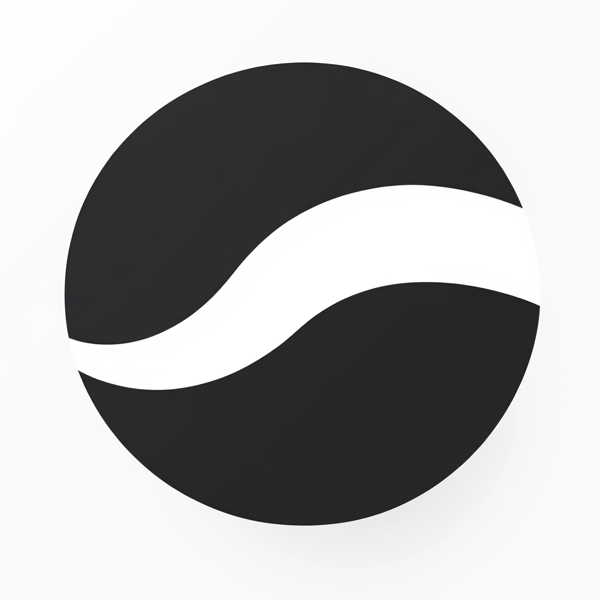 video to article
video to article