00:00 - 00:05
all right we're on day four of the 12
00:02 - 00:09
days of open Ai and they've already
00:05 - 00:10
released 01 Pro and Sora for everybody
00:09 - 00:13
and I've been playing around with that
00:10 - 00:15
but now we're on day four and we have
00:13 - 00:17
some new announcements some new features
00:15 - 00:19
for canvas and if you're not familiar
00:17 - 00:22
with canvas it's the feature that allows
00:19 - 00:24
you to have a separate tab in chat GPT
00:22 - 00:27
where you can actually collaborate with
00:24 - 00:29
chat PT in line so let's watch the live
00:27 - 00:30
stream together and I'll give you my
00:29 - 00:32
thoughts thanks to code buff for
00:30 - 00:35
sponsoring this video they are
00:32 - 00:37
incredible code generation powered by AI
00:35 - 00:39
straight from your command line and I'll
00:37 - 00:41
tell you more about them in a little bit
00:39 - 00:44
hey everybody and welcome to day four
00:41 - 00:46
I'm Kevin I lead product at open AI so
00:44 - 00:48
yesterday we launched Sora and the
00:46 - 00:50
demand has been off the charts uh the
00:48 - 00:52
team has been was working late last
00:50 - 00:53
night they are in already this morning
00:52 - 00:55
we are doing everything we can to get
00:53 - 00:57
you access to Sora as soon as possible
00:55 - 00:59
and we can't wait to see what you create
00:57 - 01:01
yeah so obviously they did not expect
00:59 - 01:04
the amount of demand that they got for
01:01 - 01:06
Sora so hopefully they get it working
01:04 - 01:07
better than it was yesterday even last
01:06 - 01:09
night it was working a lot better you
01:07 - 01:11
can actually see the progress in a video
01:09 - 01:12
you create so definitely excited to
01:11 - 01:15
continue to try that out I'm going to
01:12 - 01:16
keep posting my Sora videos to twitter
01:15 - 01:18
so if you're not following me please do
01:16 - 01:21
at Matthew Burman let's keep watching
01:18 - 01:22
today though we're talking about canvas
01:21 - 01:24
which is a product that we've had in
01:22 - 01:26
beta for plus users for the last couple
01:24 - 01:28
months canvas allows you to collaborate
01:26 - 01:31
with chat GPT on writing and coding that
01:28 - 01:33
goes beyond simple chat so we're
01:31 - 01:35
launching three things today first we're
01:33 - 01:37
bringing canvas to everybody and
01:35 - 01:40
integrating it into our main model so it
01:37 - 01:43
just works second we're enabling you to
01:40 - 01:47
run python code inside your canvases
01:43 - 01:49
okay that is huge I have not seen that
01:47 - 01:51
anywhere else being able to actually
01:49 - 01:54
create python code using chat GPT and
01:51 - 01:56
then execute it within the chat GPT
01:54 - 01:59
environment and then allowing it to
01:56 - 02:02
essentially iterate on the output that
01:59 - 02:04
has a ton of potential I'm very excited
02:02 - 02:06
to hear that and it's cool that they're
02:04 - 02:09
releasing canvas to everybody as well
02:06 - 02:11
whether it's text or graphics and third
02:09 - 02:14
we're bringing canvas to custom gpts so
02:11 - 02:16
you can imbue all of your custom gpts
02:14 - 02:19
with the power of canvas so with that
02:16 - 02:21
let's dive in all right thanks Kevin Hey
02:19 - 02:22
everybody my name is Lee and I'm an
02:21 - 02:25
engineer helping you collaborate with
02:22 - 02:26
chbt hey everyone my name is Alexi and
02:25 - 02:29
I'm also a product engineer working on
02:26 - 02:31
chat GPT so Le are your kids excited
02:29 - 02:33
about Christmas coming up oh boy yes um
02:31 - 02:34
you know I thought it'd be fun if we
02:33 - 02:36
could maybe make a story for them
02:34 - 02:39
Christmas Story and use canvas try it
02:36 - 02:41
out yeah let's check it out okay so if I
02:39 - 02:42
go to Chachi BT you'll notice starting
02:41 - 02:44
today there's a new button in the
02:42 - 02:46
composer that lets us see all the tools
02:44 - 02:48
available one of which is canvas so I'm
02:46 - 02:50
going to click that all right so that's
02:48 - 02:54
new being able to actually select the
02:50 - 02:56
tools that chat GPT uses now I think one
02:54 - 02:57
thing that they might do and this is
02:56 - 03:00
just a guess I don't have any
02:57 - 03:03
information is open up that little drop
03:00 - 03:06
down the tools to developers to actually
03:03 - 03:08
build tooling for chat GPT directly so
03:06 - 03:12
you can essentially create custom tools
03:08 - 03:14
for chat PT to use just like this thank
03:12 - 03:16
you to the sponsor of this video code
03:14 - 03:18
buff I'm really excited to tell you
03:16 - 03:20
about this they are a YC company and are
03:18 - 03:23
really changing the way that you use AI
03:20 - 03:25
for code generation think of it as a
03:23 - 03:28
better code generation experience than
03:25 - 03:30
cursor but straight from your command
03:28 - 03:31
line and it couldn't be easier to
03:30 - 03:35
install either I've played around with
03:31 - 03:37
it and it is as simple as npm install
03:35 - 03:39
and you're Off to the Races and once you
03:37 - 03:41
do that you open up any of your code
03:39 - 03:43
repositories that has git already set up
03:41 - 03:45
so here it is and you simply type code
03:43 - 03:47
buff and hit enter Then it opens up a
03:45 - 03:48
command line interface and you literally
03:47 - 03:50
just type any changes that you want to
03:48 - 03:52
make you can do it across your entire
03:50 - 03:54
code base it has the context for your
03:52 - 03:56
entire code base super easy super nice
03:54 - 03:58
to use and here are a few things that
03:56 - 04:00
you need to know about it you can build
03:58 - 04:02
real products with code buff this is not
04:00 - 04:04
something where you're building just toy
04:02 - 04:06
projects these are full stack
04:04 - 04:08
applications they use more llm calls
04:06 - 04:10
which means higher quality code they're
04:08 - 04:12
using the most Cutting Edge models from
04:10 - 04:14
both anthropic and open Ai and code buff
04:12 - 04:17
can automatically document your codes
04:14 - 04:19
unique quirks and nuances and code buff
04:17 - 04:22
does not store your code base they just
04:19 - 04:24
pass individual files along relevant to
04:22 - 04:27
whatever your prompt is to open Ai and
04:24 - 04:28
anthropic as needed to generate the code
04:27 - 04:31
they were even able to create a
04:28 - 04:33
Minecraft clone easily look at this so
04:31 - 04:35
build your project using natural
04:33 - 04:37
language with code buff and if you use
04:35 - 04:38
my code you get an additional 500
04:37 - 04:40
credits and once again I want to say
04:38 - 04:42
thank you to code buff for sponsoring
04:40 - 04:46
this video really proud to be working
04:42 - 04:46
with them check them out
04:47 - 04:57
codb.us so let's write that story um
04:52 - 05:00
help me write a Christmas story about
04:57 - 05:02
silly elves for my
05:00 - 05:04
kids and I'm going to send that off to
05:02 - 05:08
Chachi BT and it's going to get started
05:04 - 05:09
right away on making a canus for us so
05:08 - 05:11
um there's a handful of things that we
05:09 - 05:14
should explain what's going on here the
05:11 - 05:16
most significant thing that's different
05:14 - 05:17
is you have the side-by-side view where
05:16 - 05:20
on the left is the chat as you're used
05:17 - 05:22
to it and on the right is canvas and in
05:20 - 05:24
canvas right now chat gbt is busy
05:22 - 05:25
writing the story for us this is pretty
05:24 - 05:27
different from what would happen if you
05:25 - 05:28
wrote this kind of prompt before you
05:27 - 05:30
know chpt is good at doing this sort of
05:28 - 05:32
creative writing work but we would write
05:30 - 05:33
it directly in line in chat and
05:32 - 05:35
sometimes it's hard to piece out what's
05:33 - 05:38
the document and like what's the
05:35 - 05:39
Preamble or the what comes after um or
05:38 - 05:41
especially if you wanted to make any
05:39 - 05:43
changes along the way things tend to get
05:41 - 05:46
lost but now you have this side by side
05:43 - 05:49
so um let's take a look at what chpt
05:46 - 05:50
made for us the silly elves and all
05:49 - 05:52
right so again if you're not familiar
05:50 - 05:54
with canvas which you probably are
05:52 - 05:57
already but on the left side is the chat
05:54 - 05:59
with chat GPT this is the conversation
05:57 - 06:02
you're having with the AI and then on on
05:59 - 06:05
the right is the output of what you have
06:02 - 06:08
requested so in this instance he asked
06:05 - 06:10
for a Christmas story about silly elves
06:08 - 06:13
so you could see on the left side here's
06:10 - 06:16
the original prompt here's the response
06:13 - 06:17
from chat GPT and then this little box
06:16 - 06:20
is what is appearing on the right side
06:17 - 06:22
and this is the actual story so again
06:20 - 06:25
like he said you can either do creative
06:22 - 06:27
writing you can also do coding and it's
06:25 - 06:29
nice to have these separate Windows cuz
06:27 - 06:31
it definitely cleans up the interface
06:29 - 06:33
and just makes it easier to interact
06:31 - 06:36
with chat GPT directly and then to
06:33 - 06:38
actually edit and adjust what you want
06:36 - 06:40
in line so let's keep watching in the
06:38 - 06:41
Christmas catastrophe no not a
06:40 - 06:43
catastrophe in the snowy Village of
06:41 - 06:45
tinsel toown nestled at the edge of the
06:43 - 06:47
North Pole Liv the silliest group of
06:45 - 06:49
elves you ever could imagine all right
06:47 - 06:50
this is looking pretty good um I could
06:49 - 06:53
make some changes I think this title is
06:50 - 06:56
a little long so I'm going to you know
06:53 - 06:57
maybe take this part out um actually
06:56 - 07:00
otherwise this pretty good so you can so
06:57 - 07:03
cat GPT can edit and you can edit sort
07:00 - 07:04
of side by side yeah so I can type in
07:03 - 07:06
here you know I've been editing the
07:04 - 07:08
title I'm kind of making it for my kids
07:06 - 07:11
so this is really interesting and kind
07:08 - 07:14
of gives a peek at how open AI is
07:11 - 07:17
thinking about their tooling and it's
07:14 - 07:19
not just a model provider and I think
07:17 - 07:22
that's a really interesting way to view
07:19 - 07:24
open AI just like Sora they're not just
07:22 - 07:25
giving you this text to video model
07:24 - 07:29
they're actually giving you the tooling
07:25 - 07:31
to be creative as well so as these tools
07:29 - 07:32
evolve evolve they are not only going to
07:31 - 07:35
be a model provider but they're going to
07:32 - 07:37
be an AI tooling company as well so
07:35 - 07:40
giving you all these creative tools to
07:37 - 07:42
create different types of media and
07:40 - 07:43
different types of code and whatever you
07:42 - 07:46
need but the point is and something that
07:43 - 07:48
I've been saying for a while open aai
07:46 - 07:50
can't just be a model provider models
07:48 - 07:52
are becoming commoditized so they have
07:50 - 07:54
to have the hardware which they do they
07:52 - 07:57
have to provide the models because they
07:54 - 07:58
do but now they're also providing the
07:57 - 08:01
tooling which I think is a really good
07:58 - 08:04
decision on their but as a developer
08:01 - 08:06
building on top of open AI you should
08:04 - 08:09
probably be considering the platform
08:06 - 08:12
risk as well of building on top of open
08:09 - 08:13
Ai and so if you're considering hey
08:12 - 08:16
should I use an open AI model or should
08:13 - 08:18
I use an open source model like llama
08:16 - 08:21
that should be one of the many factors
08:18 - 08:23
that you consider which is platform risk
08:21 - 08:25
meaning is open AI going to build what
08:23 - 08:27
you're building on top of them this is a
08:25 - 08:29
collaborative document and just like you
08:27 - 08:31
might be used to in other document
08:29 - 08:33
editor you can come in here you can add
08:31 - 08:34
text you can bold text you can do lots
08:33 - 08:37
of things you can do in other document
08:34 - 08:38
editors you can edit chat GPT can edit
08:37 - 08:40
um I could go over back to chat and just
08:38 - 08:43
similar like I would do in any other um
08:40 - 08:45
chat GPT workflow I could give it
08:43 - 08:46
feedback I could ask for changes and
08:45 - 08:48
it's going to come in and make those
08:46 - 08:49
changes directly into the canvas um but
08:48 - 08:52
rather than show you that I thought it
08:49 - 08:54
would be interesting to show this button
08:52 - 08:56
in the bottom corner which has a handful
08:54 - 08:57
of commonly used shortcuts that's based
08:56 - 09:01
on things that we know people do in chat
08:57 - 09:03
TBT suggest edit ask chbt for feedback
09:01 - 09:05
about what we might want to change about
09:03 - 09:07
so all of these features have been
09:05 - 09:09
available these are not new features and
09:07 - 09:10
I've covered them in previous videos so
09:09 - 09:11
I'm going to skip over this part a
09:10 - 09:14
little bit so in addition to
09:11 - 09:16
storytelling a lot of people use Chachi
09:14 - 09:18
PT to help with their own writing
09:16 - 09:19
learning how to be a good writer is hard
09:18 - 09:20
and today we're really excited to
09:19 - 09:22
Showcase some new features in canvas to
09:20 - 09:25
make it easier to get feedback on your
09:22 - 09:27
work so in my spare time I'm a bit of a
09:25 - 09:28
physics Enthusiast and so I have an
09:27 - 09:31
essay here that I've been working on
09:28 - 09:33
titled Santa SLE exploring the role of
09:31 - 09:36
dark energy in reindeer propulsion I'm
09:33 - 09:38
going to copy this from my from my text
09:36 - 09:40
editor and paste it into the prompt area
09:38 - 09:42
and chat gbt because I put in a
09:40 - 09:44
substantial amount of text we now have a
09:42 - 09:46
new button in the upper right that says
09:44 - 09:48
open in canvas if I click this okay
09:46 - 09:51
that's really cool so rather than having
09:48 - 09:53
to explicitly say hey I'm going to do
09:51 - 09:55
this thing in canvas or can you pop open
09:53 - 09:57
canvas and then pasting it in just by
09:55 - 09:59
pasting it in there's the button that's
09:57 - 10:01
going to appear and you can open up
09:59 - 10:04
canvas and start collaborating directly
10:01 - 10:06
on that large piece of text content from
10:04 - 10:08
The Prompt is put into the canvas and
10:06 - 10:10
this is the same editable surface that
10:08 - 10:11
Lee was demonstrating so could you like
10:10 - 10:14
bold that title maybe yeah so I can go
10:11 - 10:17
in here and make a change if I wanted to
10:14 - 10:19
um before I send it off to chat and by
10:17 - 10:22
the way that simple thing that he did
10:19 - 10:24
the Bolding of the title that's not AI
10:22 - 10:27
that is a simple feature in a word
10:24 - 10:29
editor which again that's where it seems
10:27 - 10:30
chaty BT is heading so this hasn't been
10:29 - 10:32
say yet so when you made that bold
10:30 - 10:36
change what just happened correct yeah
10:32 - 10:38
this is all still a draft document so
10:36 - 10:41
until I send a message I can edit it as
10:38 - 10:43
much as I want um and chpd hasn't seen
10:41 - 10:45
it yet and it's attached to the composer
10:43 - 10:48
exactly so I'm going to go in here and
10:45 - 10:52
I'm going to ask uh chat
10:48 - 10:58
PT can you leave some comments on my
10:52 - 10:59
essay from the perspective of my physics
10:58 - 11:01
Professor nice
10:59 - 11:04
okay so um maybe it's going to give you
11:01 - 11:06
some like technical tips yeah hopefully
11:04 - 11:08
we'll see what it comes back with but
11:06 - 11:10
previously you know it would be hard to
11:08 - 11:12
connect what the feedback chat chbt is
11:10 - 11:14
giving you to your own work because it
11:12 - 11:16
would all be in line in the chat but not
11:14 - 11:18
with canvas chat chbt is able to select
11:16 - 11:20
specific portions of your work and leave
11:18 - 11:22
comments in line which makes it all
11:20 - 11:24
right that's really cool I think this
11:22 - 11:25
isn't a new feature correct me in the
11:24 - 11:27
comments if I'm wrong but I remember
11:25 - 11:29
this feature already being there at
11:27 - 11:31
least being able to have comments in
11:29 - 11:34
line but this is really cool you're
11:31 - 11:36
collaborating with AI on this document
11:34 - 11:38
and it's like Google Docs where it just
11:36 - 11:39
leaves a comment and obviously you can
11:38 - 11:41
click apply or reject all right I'm
11:39 - 11:43
going to skip ahead just a little bit
11:41 - 11:44
cuz this is too much in the weeds let's
11:43 - 11:45
get to the next feature all right next
11:44 - 11:47
they're going to show off some new
11:45 - 11:49
features with code editing and that's
11:47 - 11:51
more what I'm interested in so let's
11:49 - 11:54
check it out but in addition to writing
11:51 - 11:56
in chat PT we know a lot of people also
11:54 - 11:58
use it for programming and we've made
11:56 - 11:59
some really exciting improvements to
11:58 - 12:00
programming in canvas as well let's
12:00 - 12:06
out so I've also been helping Santa with
12:03 - 12:07
some logistics for toy manufacturing and
12:06 - 12:10
I've been learning some data science
12:07 - 12:12
tools in Python so you're an open AI
12:10 - 12:14
engineer you're also a dark energy
12:12 - 12:16
researcher and you're helping Santa with
12:14 - 12:18
Logistics yeah I mean Santa could be
12:16 - 12:20
everywhere as once we really try to as
12:18 - 12:21
well here at open AI got it so I have
12:20 - 12:23
some example code that I've been working
12:21 - 12:25
on locally this is my local IDE but
12:23 - 12:28
something's not working and I want some
12:25 - 12:30
help debugging it I'm going to copy that
12:28 - 12:33
and then paste it into chat gbt I see
12:30 - 12:35
the same open and canvas button I click
12:33 - 12:37
that and now I have a canvas open but
12:35 - 12:39
this time it's actually a code editor so
12:37 - 12:42
chat gbt has recognized that this is
12:39 - 12:43
python code I get python syntax
12:42 - 12:46
highlighting and even some basic
12:43 - 12:49
autocomplete all right so already you
12:46 - 12:53
can see again where open AI is going
12:49 - 12:54
with their features now if I were cursor
12:53 - 12:56
I'd be a little bit nervous and even vs
12:54 - 12:58
code I'd be a little bit nervous because
12:56 - 13:01
it seems like they're bringing all of
12:58 - 13:03
this functionality into natively chat
13:01 - 13:05
GPT and if we look up in the right
13:03 - 13:06
corner we can see run so we talked about
13:05 - 13:08
that at the beginning of the video
13:06 - 13:12
you're going to be able to actually
13:08 - 13:15
execute python code right from chat PT
13:12 - 13:17
this is a huge unlock for developers and
13:15 - 13:19
so now you have this native code editor
13:17 - 13:22
obviously it's not the most
13:19 - 13:25
sophisticated yet but you have this
13:22 - 13:27
native code editor directly in chat GPT
13:25 - 13:29
and you can work with chat GPT on the
13:27 - 13:31
left side to edit your code AS necessary
13:29 - 13:32
let's keep watching I know this code
13:31 - 13:37
isn't working so I'm going to ask chat
13:32 - 13:39
gbt can you help me debug this code what
13:37 - 13:42
might be going
13:39 - 13:45
wrong chbt sees the code looks like it
13:42 - 13:47
identifies that plot. Lael does not
13:45 - 13:51
exist in map plot lib um it provides an
13:47 - 13:53
example corrected code um we could trust
13:51 - 13:54
this and and take it back locally but
13:53 - 13:56
one of the new features we want to
13:54 - 13:58
demonstrate today is the ability to
13:56 - 14:01
actually run your python code within
13:58 - 14:04
canvas so in the upper right we have
14:01 - 14:07
this button titled
14:04 - 14:10
run let see if chat BT
14:07 - 14:12
finishes we'll click run and see what
14:10 - 14:14
happens click run and it looks like
14:12 - 14:16
right away actually we see that all
14:14 - 14:19
right that's so cool a little console
14:16 - 14:22
pops up from the bottom feels very
14:19 - 14:24
familiar and although all of this looks
14:22 - 14:27
very basic there's a lot going on in the
14:24 - 14:30
background let's keep watching that uh
14:27 - 14:33
label is not defined so chbt was correct
14:30 - 14:35
about that we see the exception and
14:33 - 14:37
right away anything in the console is
14:35 - 14:39
shown to chat BT so chat BT sees this
14:37 - 14:41
exception and it actually leaves a
14:39 - 14:43
comment on it and it looks like this
14:41 - 14:45
corroborates
14:43 - 14:48
what label is not a valid function and
14:45 - 14:50
mat plot lib you might likely use title
14:48 - 14:52
instead this is great I feel like I'm
14:50 - 14:54
always trying to learn new libraries and
14:52 - 14:56
uh this is exactly the kind of error I
14:54 - 14:58
get all the time um just like forgetting
14:56 - 15:00
the API for something and um it's pretty
14:58 - 15:02
amazing that just picked that out right
15:00 - 15:04
away yeah and just like comments in the
15:02 - 15:06
document there's a fix bug button to let
15:04 - 15:08
chat PT fix it for you so when I click
15:06 - 15:10
fix bug we show chat PT the exception
15:08 - 15:12
and your code and it's able to edit the
15:10 - 15:15
canvas to make that correction that's
15:12 - 15:17
amazing again this feels just like
15:15 - 15:19
cursor this is essentially cursor but
15:17 - 15:22
directly in chat
15:19 - 15:24
GPT and eventually I'm going to guess
15:22 - 15:27
they're going to allow for entire
15:24 - 15:29
directories of code to be uploaded and
15:27 - 15:31
then what's the difference between that
15:29 - 15:33
and VSS code or cursor whatever you're
15:31 - 15:35
using and so it really becomes clear the
15:33 - 15:38
direction that open AI is headed they
15:35 - 15:41
are becoming a tooling company a
15:38 - 15:44
software tooling company but AI native
15:41 - 15:46
that was pretty fast so maybe we want to
15:44 - 15:48
see like exactly what chat PT changed
15:46 - 15:50
yeah and there's this great show changes
15:48 - 15:51
button in the canvas header clicking
15:50 - 15:54
that will give you an inline diff that
15:51 - 15:55
should be familiar to people who use git
15:54 - 15:58
to show you exactly what changes were
15:55 - 15:59
made that's cool um and show changes
15:58 - 16:02
works not just for good but for
15:59 - 16:04
documents as well exactly yeah Works
16:02 - 16:06
across both of the document both of the
16:04 - 16:07
editors um so now that we have this fix
16:06 - 16:11
in place we can try clicking run to see
16:07 - 16:12
if it works now and wow that was fast we
16:11 - 16:14
really fast have our line chart now
16:12 - 16:15
rendering in the console so can you
16:14 - 16:19
explain a little bit about exactly what
16:15 - 16:22
happened because uh so so cool I think
16:19 - 16:24
right now it only supports python but
16:22 - 16:26
there's no reason it can't support other
16:24 - 16:29
languages in a containerized environment
16:26 - 16:32
so very safe for open AI python
16:29 - 16:34
execution happen very quickly yeah so
16:32 - 16:36
within canvas we actually load a web
16:34 - 16:38
assembly python emulator which allows us
16:36 - 16:40
to load almost any python library and
16:38 - 16:42
run your code almost instantly so you
16:40 - 16:44
get immediate feedback you can
16:42 - 16:46
collaborate with chat gbt effortlessly
16:44 - 16:48
and really have a tight feedback cycle
16:46 - 16:50
all within chat gbt including generating
16:48 - 16:53
Graphics including generating Graphics
16:50 - 16:55
so Santa particularly is interested in
16:53 - 16:57
some sanki flow diagrams to kind of
16:55 - 16:58
track how toys are flowing through his s
16:57 - 17:00
those are the ones where there's like
16:58 - 17:02
arrows in and arrows out honestly I'm
17:00 - 17:03
not even sure Santa asked me for this
17:02 - 17:07
yeah I'm trying to learn so he's always
17:03 - 17:11
challenging us I'm going to ask chbt to
17:07 - 17:15
add a sanki flow diagram for
17:11 - 17:18
Santa's toys please use appropriate
17:15 - 17:21
colors see if we get something uh Santa
17:18 - 17:23
themed interesting so chat jpt is going
17:21 - 17:25
to go through and edit our code again um
17:23 - 17:28
and now it's adding example two a sanki
17:25 - 17:30
diagram cool so we got total toys
17:28 - 17:32
delivered to children distributed to
17:30 - 17:35
stores defective okay so it's added a
17:32 - 17:38
handful of lines of code creating a s um
17:35 - 17:40
adding data finishing it and then saying
17:38 - 17:44
show yeah let's uh try running
17:40 - 17:48
this oh no uh looks like there's been a
17:44 - 17:52
problem with the colors um but chat PT
17:48 - 17:55
has an idea of how to fix that um I like
17:52 - 17:57
that chpt wrote the code with an error
17:55 - 18:00
and then already fixed it and that's
17:57 - 18:02
also the power of of Agents being able
18:00 - 18:05
to have multiple versions of AI work
18:02 - 18:07
with each other fix each other's issues
18:05 - 18:10
and it's all doing that in real time so
18:07 - 18:12
very cool use a single color per flow
18:10 - 18:14
let's try it let's try
18:12 - 18:16
it this is kind of awesome because this
18:14 - 18:18
is exactly what happens when I'm trying
18:16 - 18:20
to learn something new is I will go
18:18 - 18:23
search for example code I'll run it
18:20 - 18:25
inevitably won't quite work uh and then
18:23 - 18:27
I will try again and then uh go through
18:25 - 18:29
this Loop and try to read the
18:27 - 18:30
inscrutable python errors figur it out
18:30 - 18:35
myself oh there we go all right looks
18:33 - 18:37
like maybe mat plot lip has some bugs in
18:35 - 18:38
its sanky layout but we got a graphic so
18:37 - 18:40
there there we go we got a graphic and
18:38 - 18:42
we can keep refining this with chat PT
18:40 - 18:44
even dragging this image into the prompt
18:42 - 18:46
air if you want to show chat PT exactly
18:44 - 18:48
what this image looks like to help
18:46 - 18:50
refine so those are some of the new
18:48 - 18:52
programming features in canvas all right
18:50 - 18:55
there's one last thing that I want to
18:52 - 18:58
show and that is bringing canvas into
18:55 - 19:01
custom gpts so gpts in case you're not
18:58 - 19:03
familiar are way to give chat GPT custom
19:01 - 19:06
instruction by the way do you use custom
19:03 - 19:09
gpts I have a handful that I use pretty
19:06 - 19:11
frequently but not much beyond that and
19:09 - 19:13
if you have cool custom gpts drop them
19:11 - 19:15
in the comments below or just describe
19:13 - 19:18
what they do cuz I'd love to learn more
19:15 - 19:20
about how to use custom gpts custom
19:18 - 19:22
context and a lot of really distinct and
19:20 - 19:24
specific behavior to whatever particular
19:22 - 19:25
task that you have at hand and then you
19:24 - 19:27
can share them with other people so they
19:25 - 19:28
can benefit as well there's a GPT store
19:27 - 19:31
full of these things they're really
19:28 - 19:32
interesting and uh I decided to make one
19:31 - 19:34
for Santa you know Santa gets all these
19:32 - 19:36
letters and he has to respond to all of
19:34 - 19:38
them and I figure that's got to be a lot
19:36 - 19:40
of work and it might be helpful if he
19:38 - 19:42
just had you know just like a first
19:40 - 19:43
draft something to start with he could
19:42 - 19:45
decide if he likes it or didn't like it
19:43 - 19:47
he could edit he could go from there and
19:45 - 19:49
then send on his uh so you're also a
19:47 - 19:51
part of North Pole operations uh I can
19:49 - 19:53
neither I can neither confirm nor deny
19:51 - 19:55
this all right if Santa comes out with a
19:53 - 19:58
Frontier Model I'm going to be very
19:55 - 19:59
suspicious so um Alexi I happen to
19:58 - 20:01
notice that you wrote your letter to
19:59 - 20:03
Santa and left it out on your desk oh I
20:01 - 20:05
meant to mail that already I can't
20:03 - 20:07
believe you found it yeah um well I
20:05 - 20:09
snapped a picture of that and I figure
20:07 - 20:12
um maybe we could use that as a a bit of
20:09 - 20:14
an example here so we've got our picture
20:12 - 20:17
into Chachi BT let's open it up real
20:14 - 20:20
quick just to get a look a bike a GPU
20:17 - 20:21
and some dark matter that tracks yeah
20:20 - 20:24
that's Lexy there that looks like my
20:21 - 20:26
letter okay um you know I also figure
20:24 - 20:28
Santa has some context on you know
20:26 - 20:29
whether you've been naughty or nice
20:28 - 20:32
that's you know one of the things he
20:29 - 20:33
keeps track of and in addition to taking
20:32 - 20:35
a picture of the letter we probably want
20:33 - 20:37
to add that in so I'm GNA let Santa
20:35 - 20:41
drafter know that Alexi's been nice this
20:37 - 20:43
year really appreciate that Lee
20:41 - 20:46
yeah okay Alexi has been nice this year
20:43 - 20:51
so let's send this off to our custom
20:46 - 20:54
GPT and um hopefully we'll get back a
20:51 - 20:56
canvas all right here's our custom GPT
20:54 - 20:59
starting to write out our letter nice it
20:56 - 21:00
says Dear Alexi ho ho ho thank you for
20:59 - 21:02
your letter it put a big smile on my
21:00 - 21:04
rosy cheek face let's see what do we
21:02 - 21:05
have here first off a new bike excellent
21:04 - 21:08
choice all right looks like you're
21:05 - 21:10
getting that bike great h100 GPU Mrs
21:08 - 21:12
Claus tells me it's quite the PowerHouse
21:10 - 21:14
running AI models the elves in the tech
21:12 - 21:16
Workshop are tinkering away on that one
21:14 - 21:19
for you as well so that's promising and
21:16 - 21:21
dark matter he's Sansa is admitting that
21:19 - 21:25
might even Beyond his capabilities in
21:21 - 21:26
the Toy Factory so sounds like maybe you
21:25 - 21:27
shouldn't get your hops up for that one
21:26 - 21:29
yeah I don't know how you put that one
21:27 - 21:31
on Stocking either so
21:29 - 21:33
um but this is a pretty great first
21:31 - 21:34
draft and you know Santa could come in
21:33 - 21:37
here and you know change this up as much
21:34 - 21:40
as he wants make edits um all right so
21:37 - 21:42
that's it in custom gpts you can now use
21:40 - 21:44
canvas very cool so those are the
21:42 - 21:47
announcements for day four of open ai's
21:44 - 21:49
12 days of open AI very cool updates for
21:47 - 21:52
canvas obviously not as big of an
21:49 - 21:55
announcement as an 01 or a SORA but
21:52 - 21:58
still very cool quality of life updates
21:55 - 21:59
from open Ai and once again I want to
21:58 - 22:01
say thank you thank you to code buff for
21:59 - 22:06
sponsoring this video really proud to be
22:01 - 22:06
working with them check them out cbu.edu
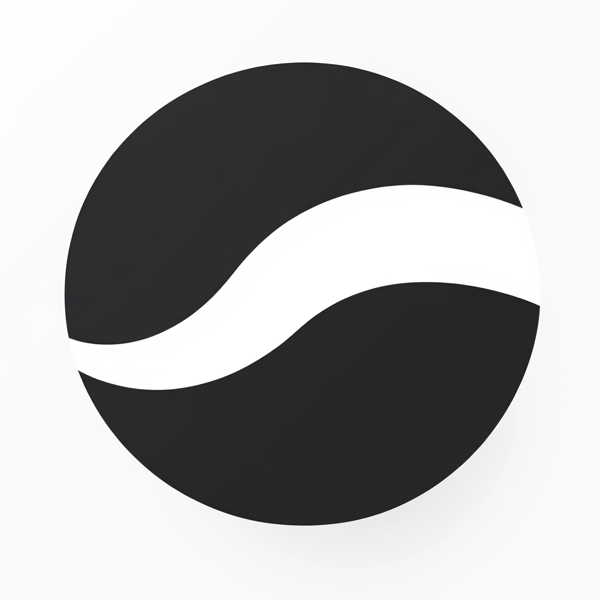 video to article
video to article