Build Your Own Free Web SSH Connection with Claw: A Step-by-Step Guide
If you're looking to create a secure and free web SSH connection, this guide is for you! In today's article, we’ll explore how to leverage the free container services offered by Claw to set up a web-based SSH connection without needing credit card verification. We will walk through the entire process, highlighting essential steps and tips along the way.
What is Claw and Its Free Offer
Claw is a powerful platform providing users with free container services. New users can receive a $5 credit for the first month without requiring credit card details. Once a user has a GitHub account that's been active for at least 180 days, they can take advantage of this offer to access the web SSH connection for free every month.
Step 1: Registration on Claw
To get started, click the provided registration link for Claw. Signing up is simple and straightforward. After a successful registration, you will be directed to the Claw container platform, where you can start creating your web SSH connection.
Step 2: Creating the Web SSH Connection App
- Start by locating the “Create App” button on the platform.
- Enter a name for your app. You might choose something like "Web SSH Connection" that resonates with what you'll be creating.
- When prompted to select an image, choose a public image from the available options. Copy the image name from your blog or refer to documentation as needed.
Step 3: Configure the Application
Next, you’ll need to set up the necessary configurations:
- Choose a fixed CPU allocation.
- Set the memory to about 256 MB.
- Review the cost, which should roughly amount to $0.05 per day or about $1.5 for the month—well within the $5 credit you're receiving!
Don't forget to copy the required port number (e.g., 5032) while configuring.
Step 4: Set Up Your Custom Domain
- Navigate to the “Network” section on the Claw platform.
- Paste the port number and set up a comprehensive custom domain.
- To add a CNAME record for your domain, switch to your DNS management tool, such as Cloudflare.
- In Cloudflare, choose to add a new DNS record, select CNAME, and fill in the necessary details, including your domain prefix and target.
Step 5: Finalizing DNS Settings
After setting the DNS record, make sure to check that the configuration is correct:
- Use your terminal to verify the settings—this can usually be done through a series of commands to check if your domain correctly resolves.
- In Cloudflare, confirm all settings and save your record options.
Step 6: Deployment
Return to the Claw platform to finalize the deployment of your web SSH connection. Click the deployment button to get your app up and running. Once the process completes, you should be able to access your new web interface!
Step 7: Ensuring Secure HTTPS Access
Confirming that your connection is secure is crucial:
- Head to your Cloudflare settings and navigate to the SSL configuration.
- Change the setting to "Full Strict" to enforce HTTPS.
- Ensure the “Always Use HTTPS” feature is turned on.
Wait a few moments for DNS propagation before you attempt to access your connection.
Troubleshooting Access Issues
If you encounter difficulties accessing your website after setup, it may be due to DNS propagation delays, which can take some time to reflect globally. Patience is key—try accessing the site after a short while.
Conclusion: Your Free Web SSH Connection Awaits!
Congratulations! You have successfully built your own web SSH connection using Claw's free container service. This method not only saves costs but also allows for enhanced flexibility in accessing your server via a secure connection. If this guide was helpful, consider liking and subscribing for more insightful content! Remember, the world of containers and web services is full of possibilities—don't hesitate to explore further.
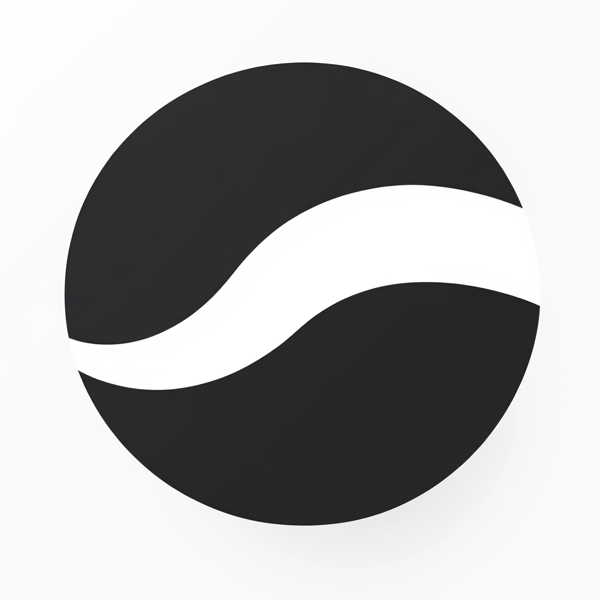 video to article
video to article